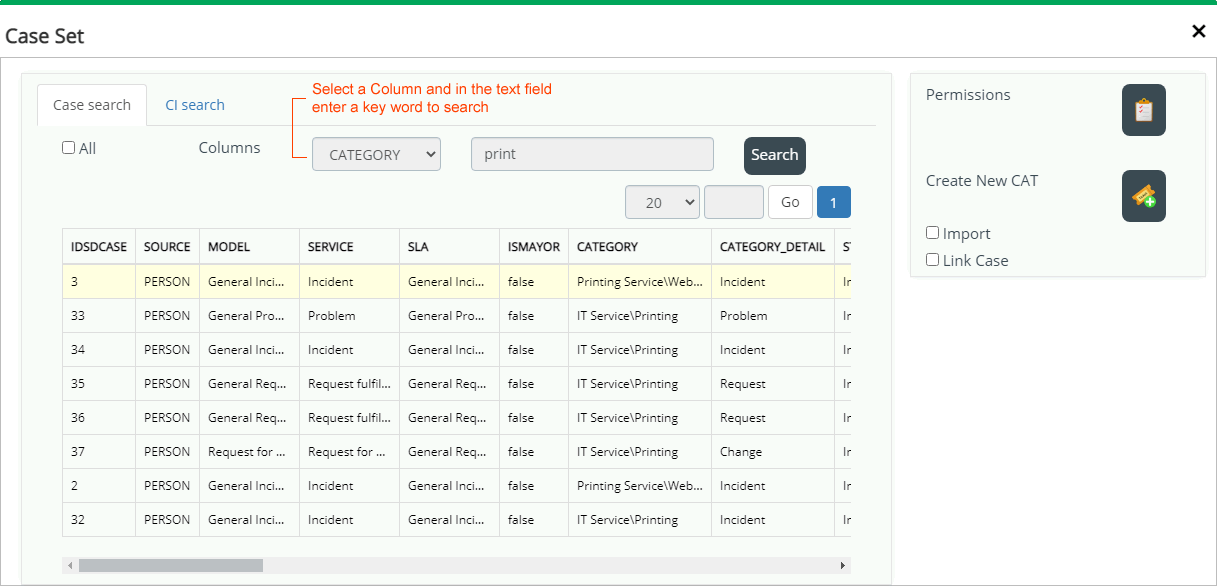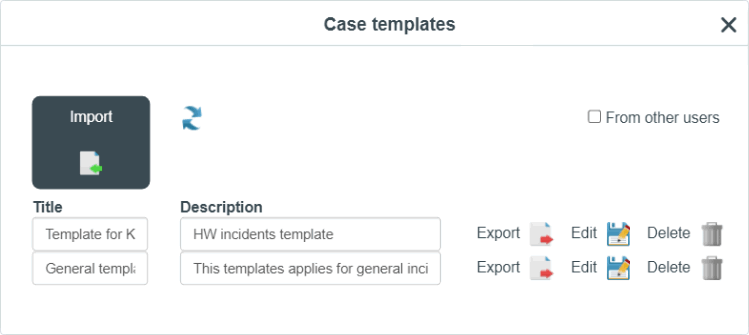Table of Contents
Quick ways to create a case
Create from an existing case
- Log into the ITHelpCenter portal. From the main menu, select Case Management > Console.
In the console tool panel, on the right side of the screen, click on the button Create complex Case. A new window will open to search in the list of recorded cases.
- Select a record and click on Create New Cat to open the case creation form. Additional options:
Import and Link Case enabled:
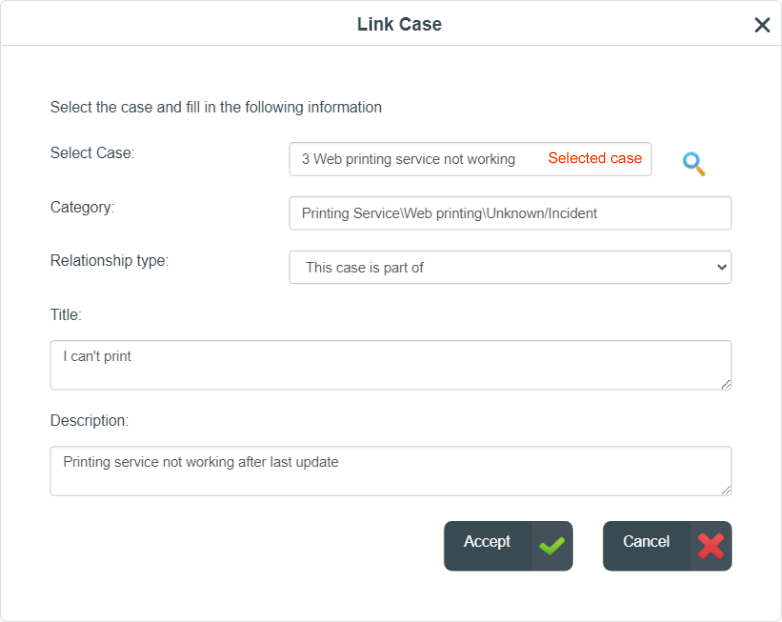
Click on Accept button to save. A window with the relationship will open. If necessary, select the relationship to edit or create a new relationship.

Once the relationships are created, the form to create a new case will open. Complete or edit the case info and clic on Add case button.
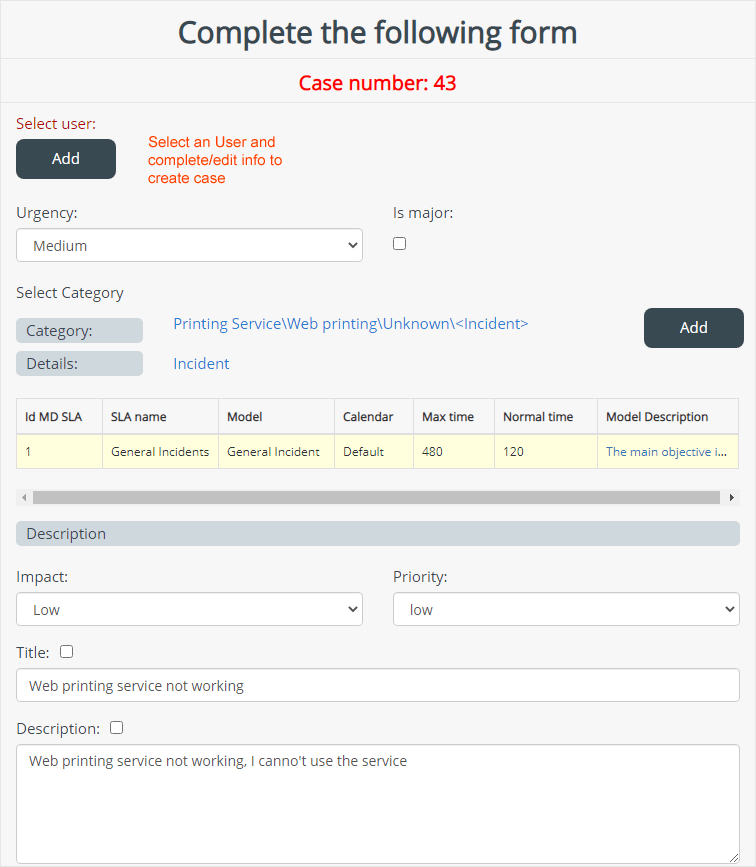
Apply a Template
- When creating the new case, click on the Template button.
- In the Case Template window, select the template and click on the Export button.
The fields: Urgency, Title and Description in the case creation form will be filled with the information saved in the template.
Activate the Other user check box to view the templates created by other advisors.
When applying the template the category can be completed if it has been saved in the template, but in the new case the category is required to be selected again for SLA/Model recalculation.