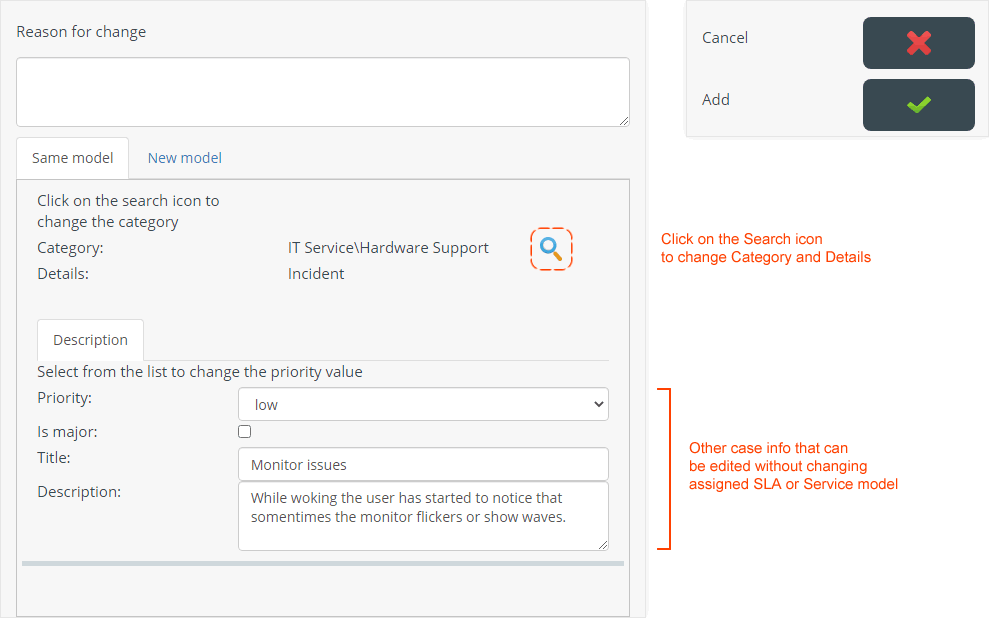- en
- es
Category tool
Allows to change of case information after its creation and assignment.
In the case attention console, click on the Category button, the edition window will open, edition types:
To execute changes without modifying the model select > Same Model tab with the following editing options:
To execute changes and reassignment of the SLA/Service Model 1) select > New Model tab with the following editing options:
Change case category (Same model)
- Click on the search icon to open the category search window.
- Ways to search in the catalog:
Select from the drop-down fields by Category or click on the button Normal Search, in the text field enter a keyword or phrase. In this mode the Exact Phrase checkbox filters the matches found. - Click on the Select button next to the category that most accurately describes the case reported.
- Once the editing is done, enter a reason for the change, to save click on the Add button.
Other changes (Same model)
Editing options:
| Priority | Select the new priority value from the drop-down field. |
| Is major | Enable when is a major or high urgency case. Major cases: Damage caused by these kind of cases can quickly escalate and/or prevent users from completing sensitive work. |
| Title | General subject of the case. |
| Description | Enter characteristics and details of the case such as symptoms or frequency of occurrence. |
Once the editing is done, enter a reason for the change, to save click on the Add button.
If there are additional forms configured in the model, this data can also be edited.
Change case category (New model)
- Click on the Add button (next to the Category and detail fields) to open the category search window.
- Ways to search in the catalog:
Select from the drop-down fields by Category or click on the button Normal Search, in the text field enter a keyword or phrase. In this mode the Exact Phrase checkbox filters the matches found. - Click on the Select button next to the category that most accurately describes the case reported.
- The field will be updated with the new category and detail selected.
- According to the selection of the new category, the SLA/Service Model will be calculated (if applicable).
- Once the editing is done, enter a reason for the change, to save click on the Add button.
Other changes (New model)
Editing options:
| Urgency | Select new urgency value from the drop-down field. |
| Is major | Enable when is a major or high urgency case. Major cases: Damage caused by these kind of cases can quickly escalate and/or prevent users from completing sensitive work. |
| Impact | Preselected according to the SLA; can also be modified by selecting from the drop-down field. The Impact value is displayed according to the SLA currently assigned to the case. |
| Priority | Select the new priority value from the drop-down field. |
| Title | General subject of the case. |
| Description | Enter characteristics and details of the case such as symptoms or frequency of occurrence. |
Once the editing is done, enter a reason for the change, to save click on the Add button.
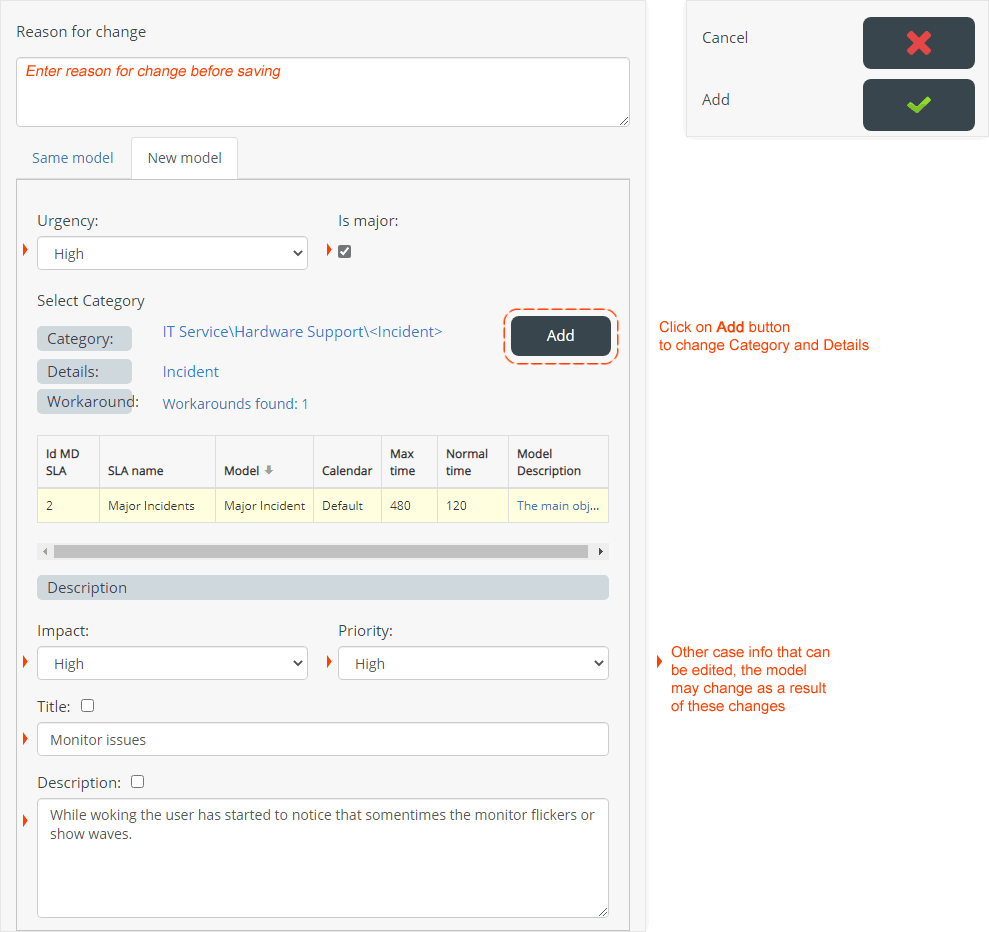
Important:
- If the changes require calculation of SLA/Service Model and functional and/or hierarchical groups, the case will be automatically assigned to the corresponding advisors.
- If there are one or more forms associated to the model, these can also be modified.
- If as a result of the changes the SLA/model is reassigned and there are one or more forms that have not been completed with mandatory fields, these must be filled in before saving the changes.