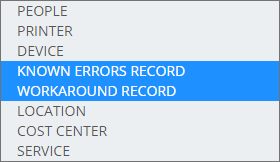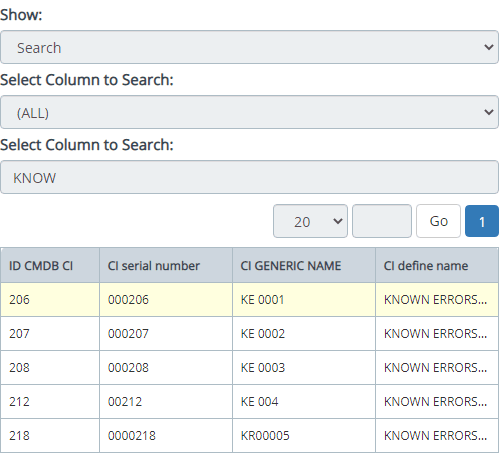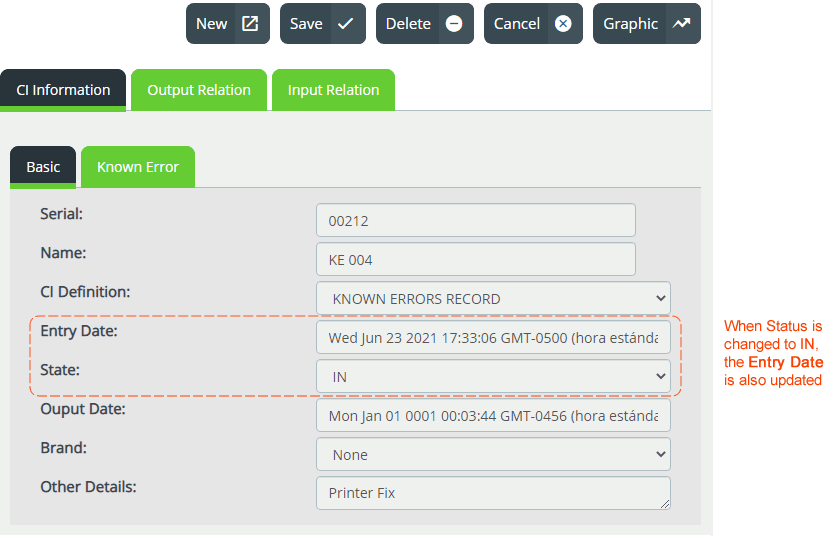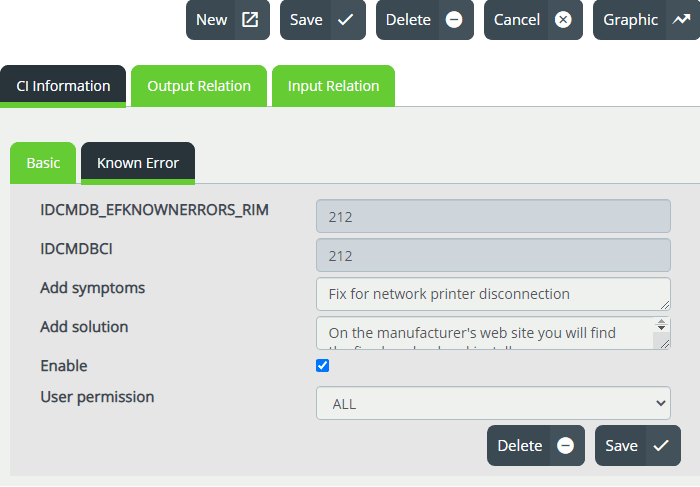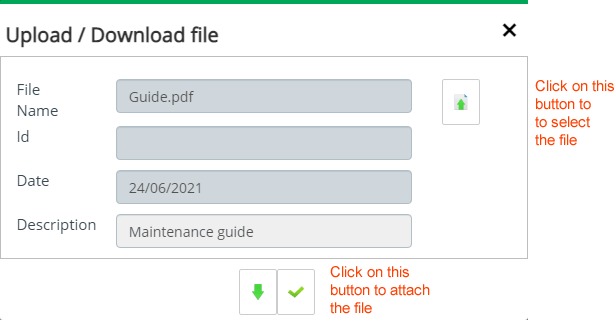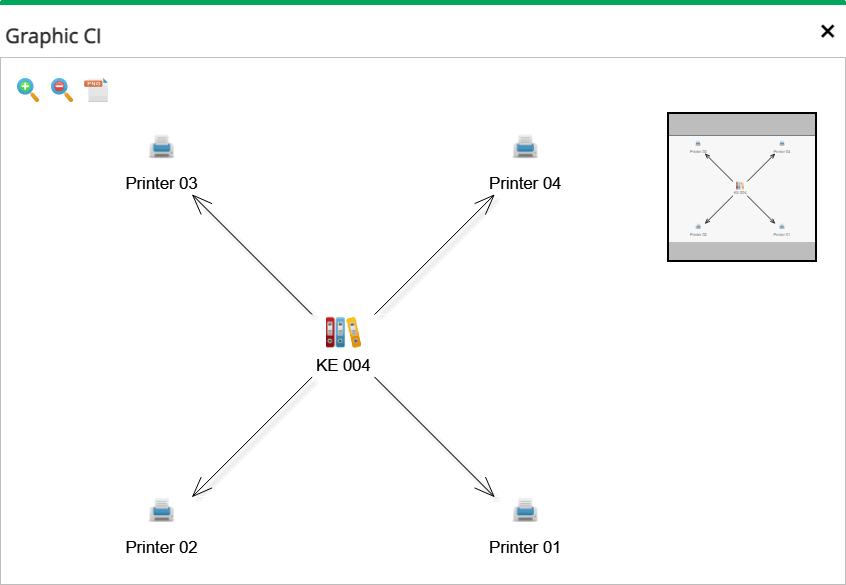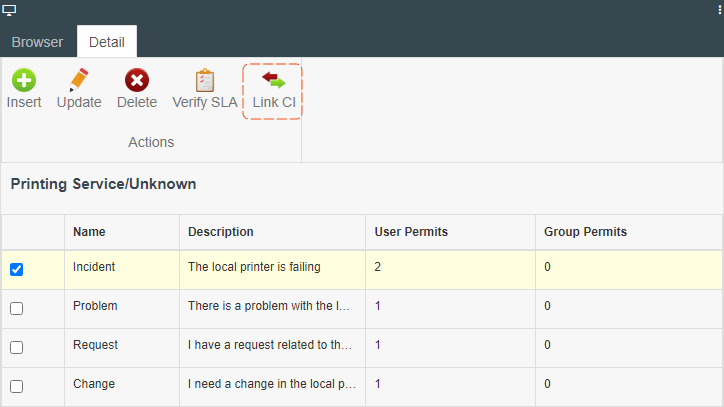- en
- es
Creation of Known Errors and Workarounds in CMDB
Important:
- Knownerrors and workarounds can be created directly in the CMDB. The creation of knownerrors and workarounds records in the CMDB is recommended in case they are found at early stages, such as development, which means that the prior creation of a Problem record is not required.
Log into the ITHelpCenter Portal. In the main menu, select CMDB > CIs View.
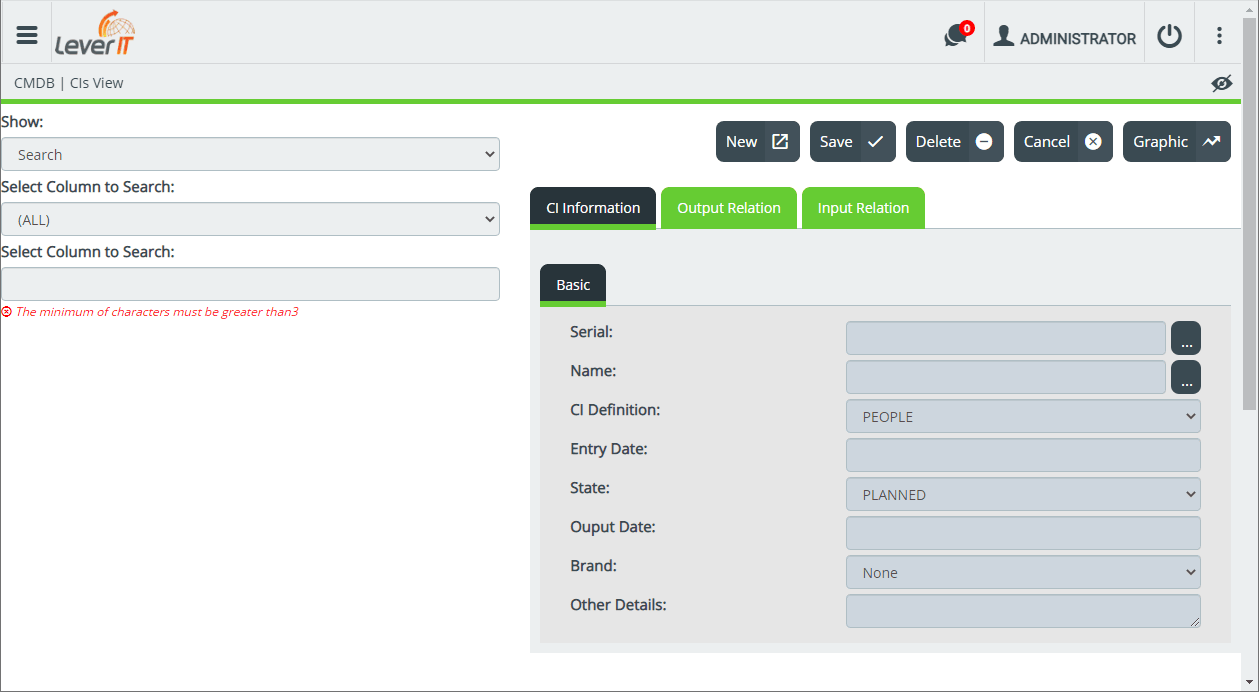
Create Known Errors (KE) and Workaround (WA)
- Click on the New button
Fill in the following information in the Basic tab
Required fields.
- Click on the Save button.
Enable and Add KE or WA attributes
- Add information such as symptoms, description, solution, solution steps or files.
For Known Errors records, fill the fields in the Knownerror tab:
For Workaround records, fill the fields in the Workaround tab and/or the File tab:
The workaround may include several steps.
Click on the New button before adding each step to enable the form, fill in the following fields and click on the Save button for each step.The workaround may include several files.
In this tab files can be added to the workaround.
Click on the New button before adding each file to enable the form, fill in the following fields and click on the Save button for each file.
- Finishing the attributes edition, click on Save (On top bar) button.
Add relationships to KE or WA
- Click on the record to enable editing. Select the tabs:
- To see the relationship types and existing relationships with other CIs.
- To add new relationships:
Output relationship: Relationship from the selected KE or WA to other CIs.
Input relationship: Relationship from other CIs to the KE or WA.
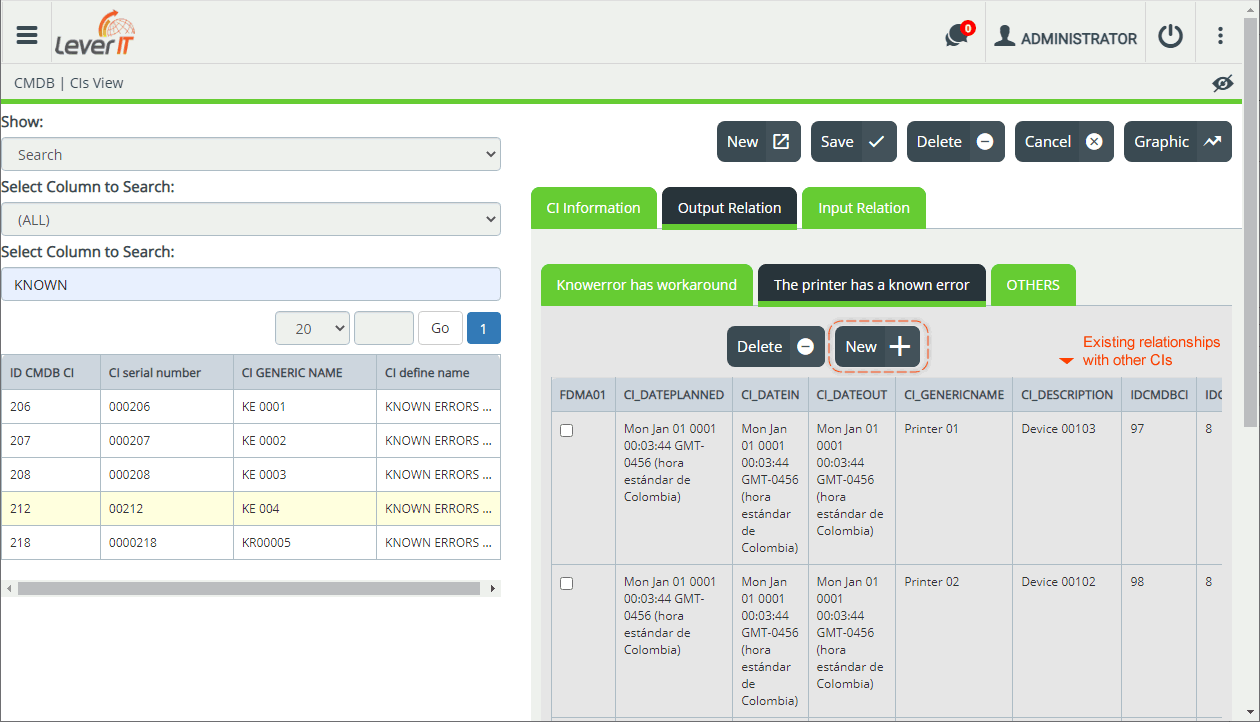
Select the type of relationship and click on the New button. A window for the selection of CIs will open, according to the relationship type. After selecting one or more CIs, click on the Save button:
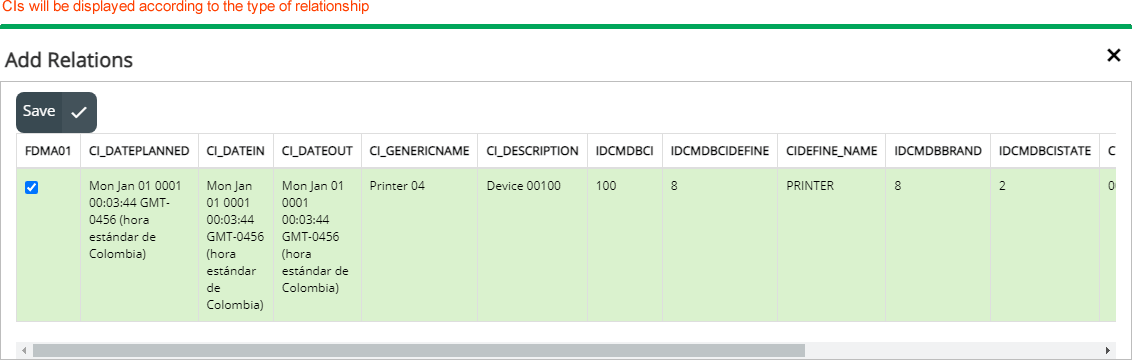
To graph relationships, click on the Graphic button
Link a workaround to a KE.
a. Select the WA and the Input relation > Knownerror has workaround tabs.
b. Click on New button to add one o more KE records. Once selected, clic on Save button.

Link KE or WA to a category
Edit KE or WA record
- Click on the record to enable editing. Edit info in any of this tabs: Basic information, Additional forms, Input and output relations.
- Once you have finished editing, click on the Save button.