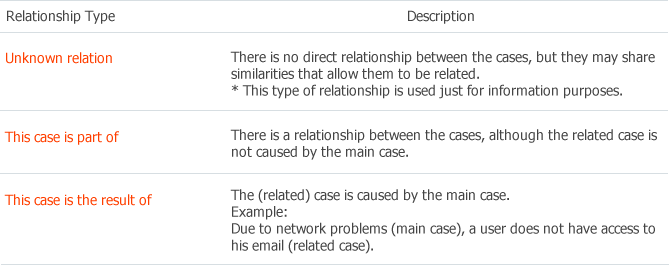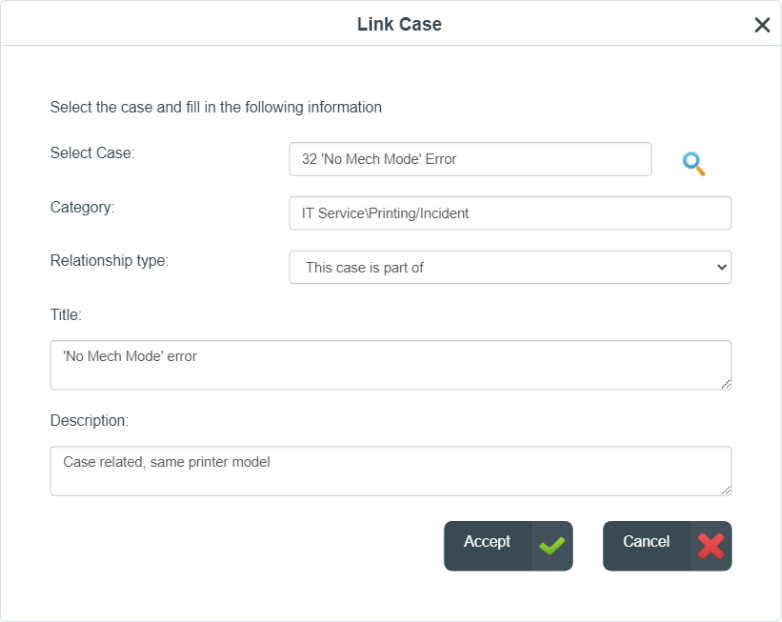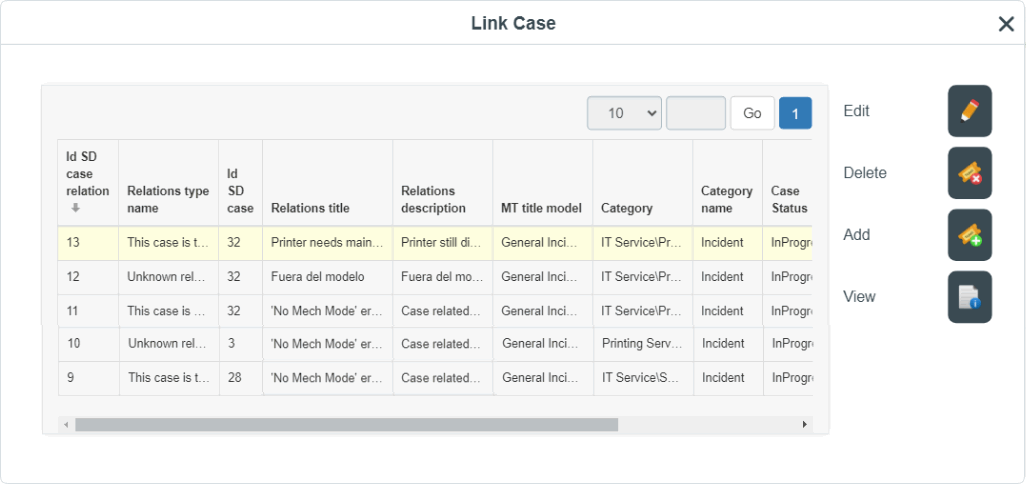- en
- es
Create a new problem record from an incident
ITHelpCenter is based on activities and service models, in those: steps, working groups, attention time, escalation type, possible results, among others are defined. While a new case is beign created, ITHC automatically decides which model and SLA will be assigned according to defined rules.
- Log into the ITHelpCenter portal. From the main menu, select Case Management > Console.
In the case grid, select a case and double click on that record or click on the Resolve button.
The case attention window will open. See How to solve an Incident
- In the case attention window go to Activities tab.
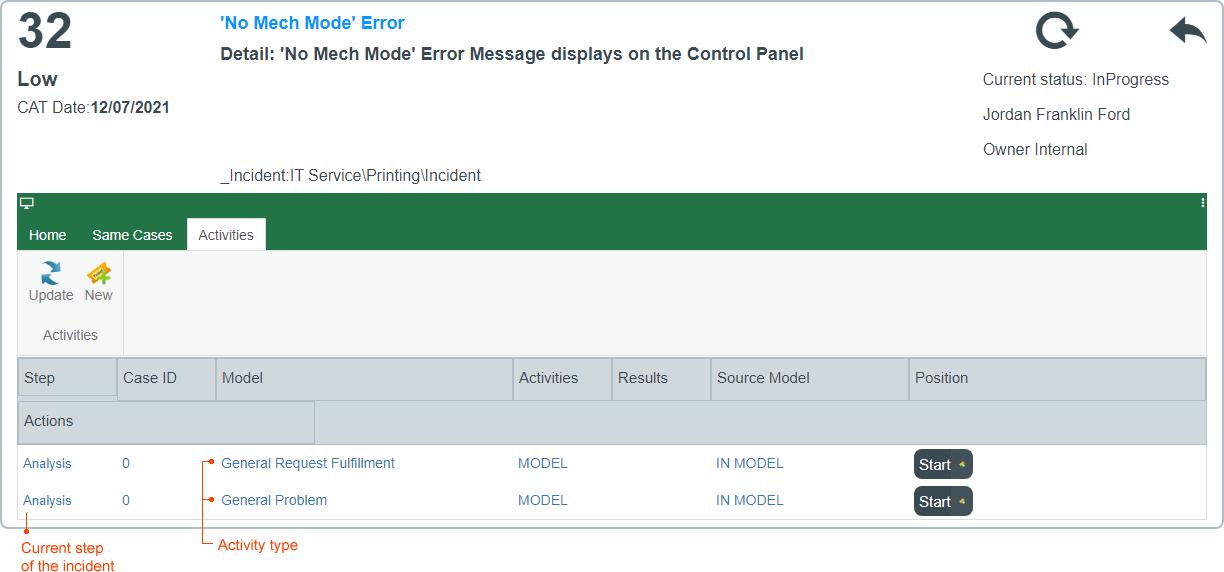
There're two ways to create new problem records from an incident:
From the Model
- Click on the Start button next to the General problem record. The New activity window will open:
In this window enter the basic data of the new problem record. The Step, Comment and Guide fields may already be filled in according to the service model configuration. Optionally enter Description.
Click on Accept button to save.
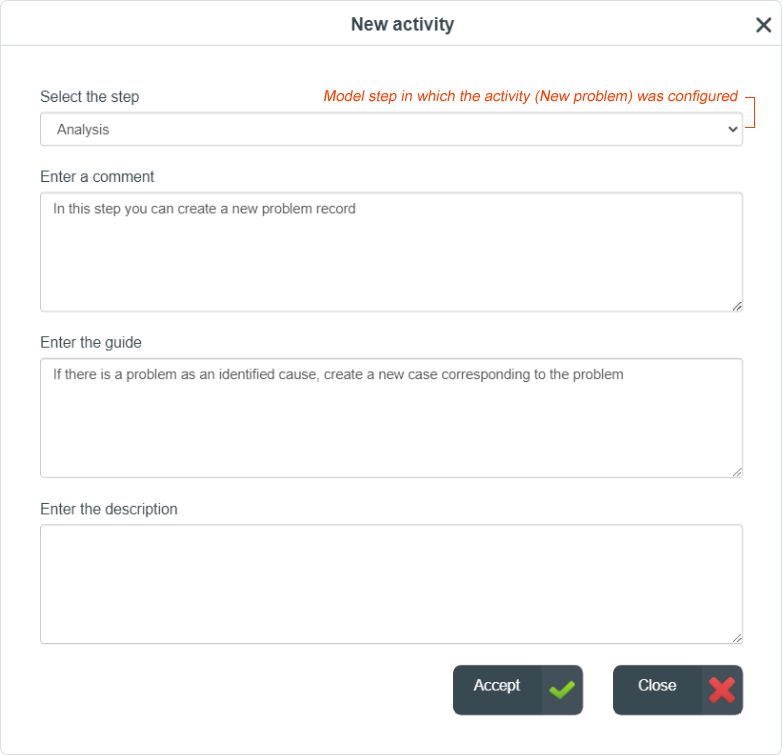
- After saving, the window for adding relations with other cases will open.
- Current Incident case and its Category will be pre selected.
Fill in the fields:
- Relationship type: to define the type of relationship.
- Once the relationships are created, the form to create the new problem record will open.
By default it'll have the same category and detail of the incident selected, modify to create the new problem.
See How to create a new problem record

After problem record is created, the Activities info will be updated:
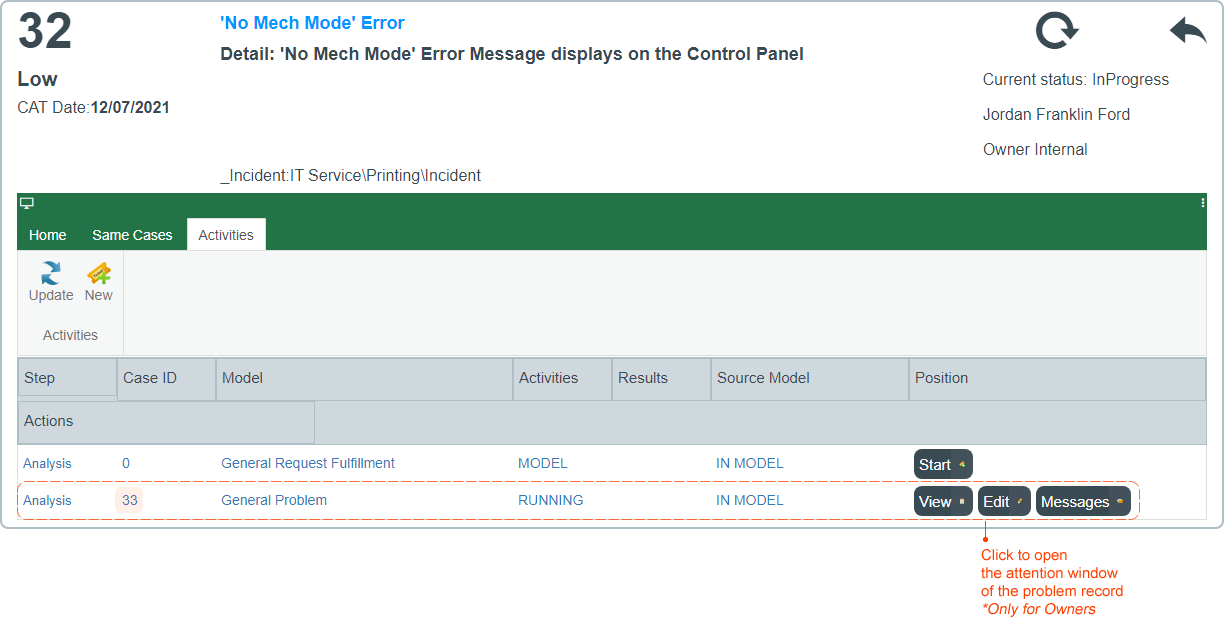
Outside the Model
- Click on the New button. The New activity window will open: In this window enter the basic data of the new problem record: Step, Comment, Guide and Description. Click on Accept button to save.
- After saving, the window for adding relations with other cases will open.
- Current incident case and its Category will be pre selected.
Fill in the fields:
- Relationship type: to define the type of relationship.
- Click on Accept button to save. A window with the list of existing relationships will open. If necessary, select the current relationship to edit or create a new relationship.
- Once the relationships are created, the form to create a new case will open. By default it'll have the same category and detail of the incident selected, modify to create the new case.
See How to create a new incident record
See How to create a new problem record
After problem record is created, the Activities info will be updated: