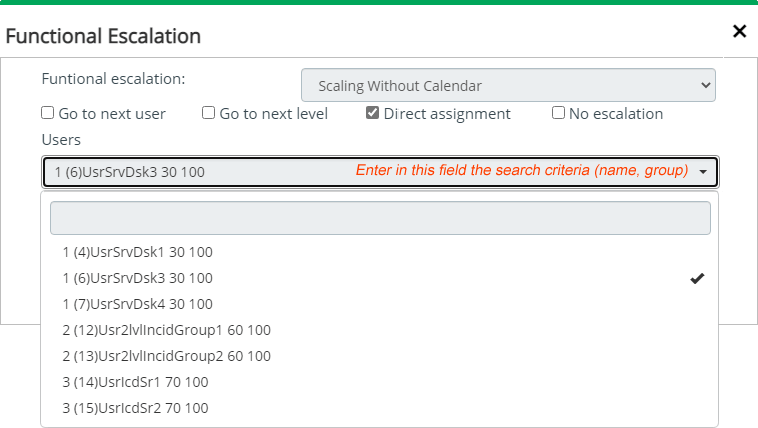- en
- es
Escalation tools
Allows the case to be escalated to different advisor 1) and/or informed manager. Escalation types:
Funtional Escalation
Escalate the case from one handler to another, taking into account the group and level.
1. In the case attention console, click on the Functional button, the escalation options window will open:
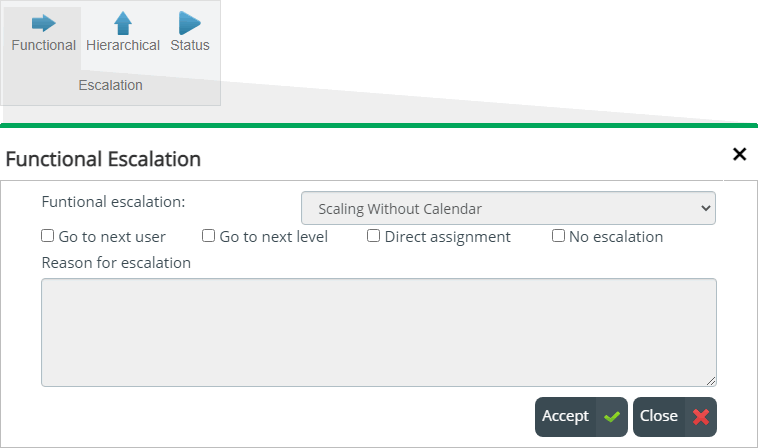
| Escalation options | Description |
| Functional Escalation (Type) | Preselected escalation type according to the SLA configuration assigned to the case: Scaling without calendar: The case is escalated without taking into account the calendars configured in the advisor role. Scaling with Calendar: The case is escalated considering the calendars configured in the advisor role. Scaling Disabled: The case will not be escalated. |
| Escalation Options | Mode in which the escalation will be performed: Go to the next user: The case is escalated to the next advisor of the same functional group2) and same current level. Go to the next level: The case is escalated to the first advisor of the configured group at the next level. Direct assignment: The new advisor is directly selected and may belong to any of the groups configured in the levels of the service model. With this option a search field and the list with all the available advisors will be displayed. No escalation |
2. Once the escalation options have been selected, enter a reason for the action and click on the Accept button to make the escalation effective.
Hierarchical Escalation
Escalate the case from one manager informed to another, taking into account the group and level.
1. In the case attention console, click on the Hierarchical button, the escalation options window will open:
| Escalation options | Description |
| Functional Escalation (Type) | Preselected escalation type according to the SLA configuration assigned to the case: Scaling without calendar: The case is escalated without taking into account the calendars configured in the manager role. Scaling with Calendar: The case is escalated considering the calendars configured in the manager role. Scaling Disabled: The case will not be escalated. |
| Escalation Options | Mode in which the escalation will be performed: Go to the next user: The case is escalated to the next manager of the same functional group3) and same current level. Go to the next level: The case is escalated to the first manager of the configured group at the next level. Direct assignment: The new manager is directly selected and may belong to any of the groups configured in the levels of the service model. With this option a search field and the list with all the available managers will be displayed. No escalation |
2. Once the escalation options have been selected, enter a reason for the action and click on the Accept button to make the escalation effective.