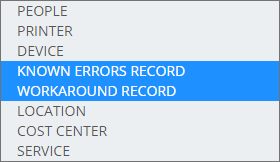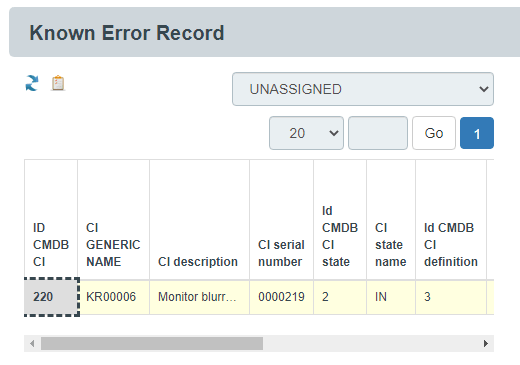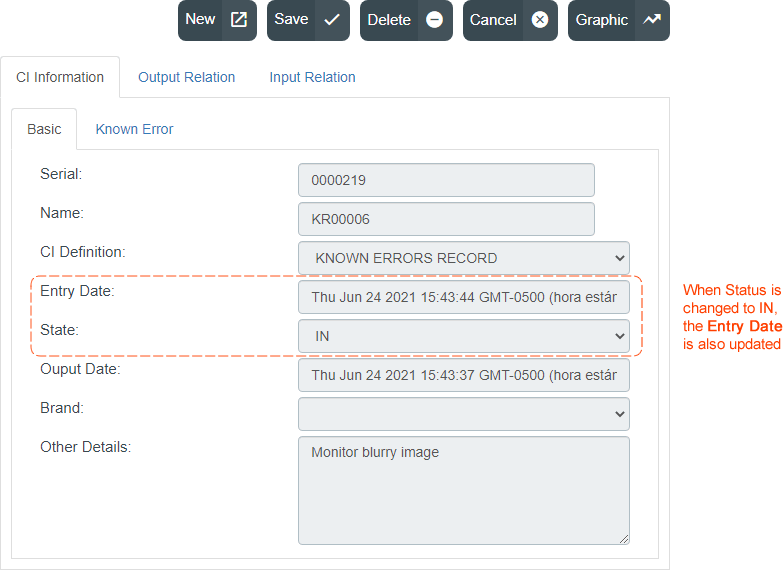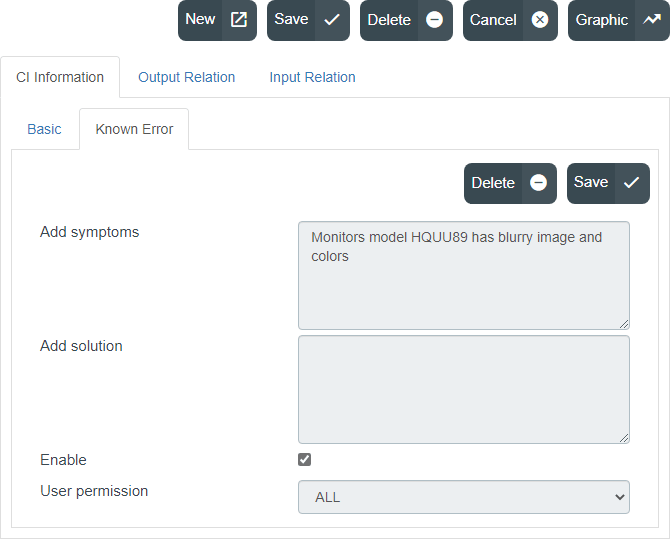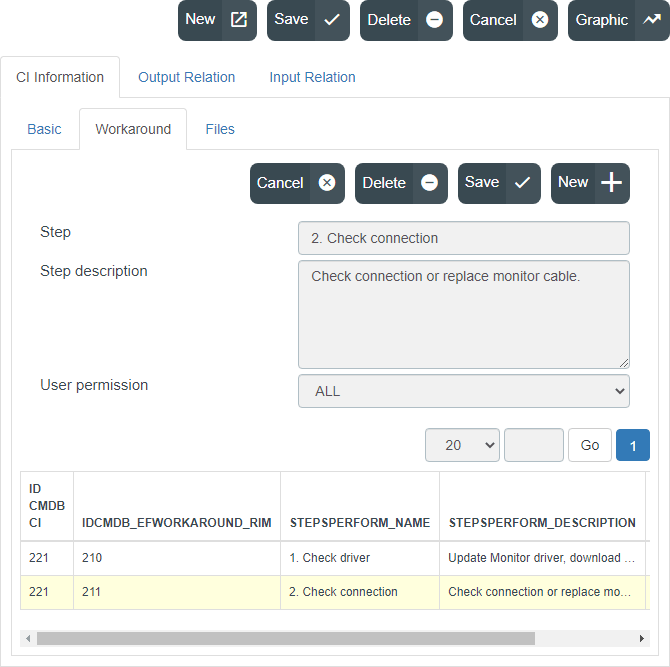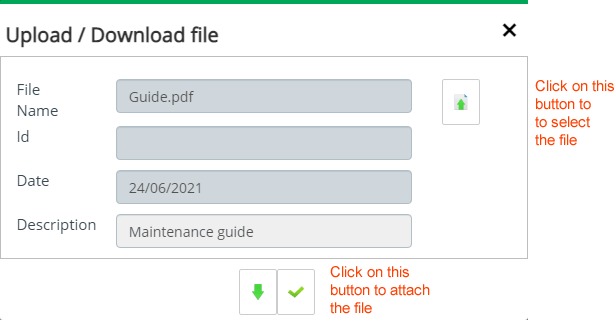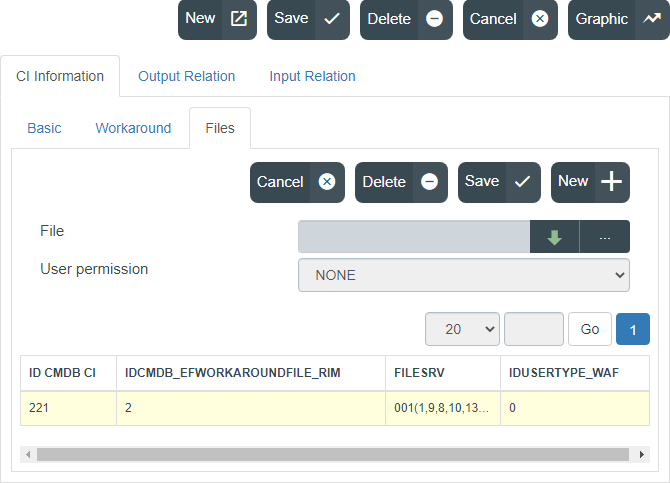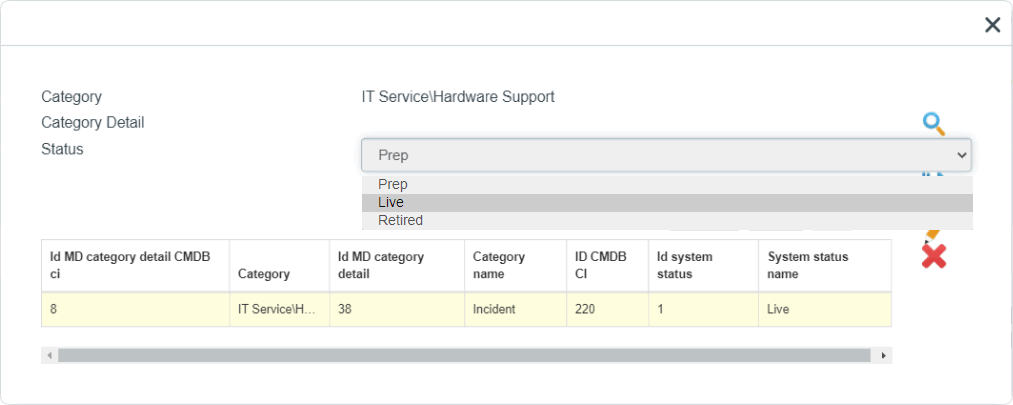- en
- es
Creation of Known Errors and Workarounds from a Problem record
Log into the ITHelpCenter Portal.
Create Known Errors (KE) and Workaround (WA)
- Known Errors and Workaround can be created from a problem, in the Creation of Known Error and Workaround step.
Select in the main menu: Case Management > Console, in the grid select the Problem record and click on Resolve button, the case attention window will open. Expand each form to create the KE and WA records:
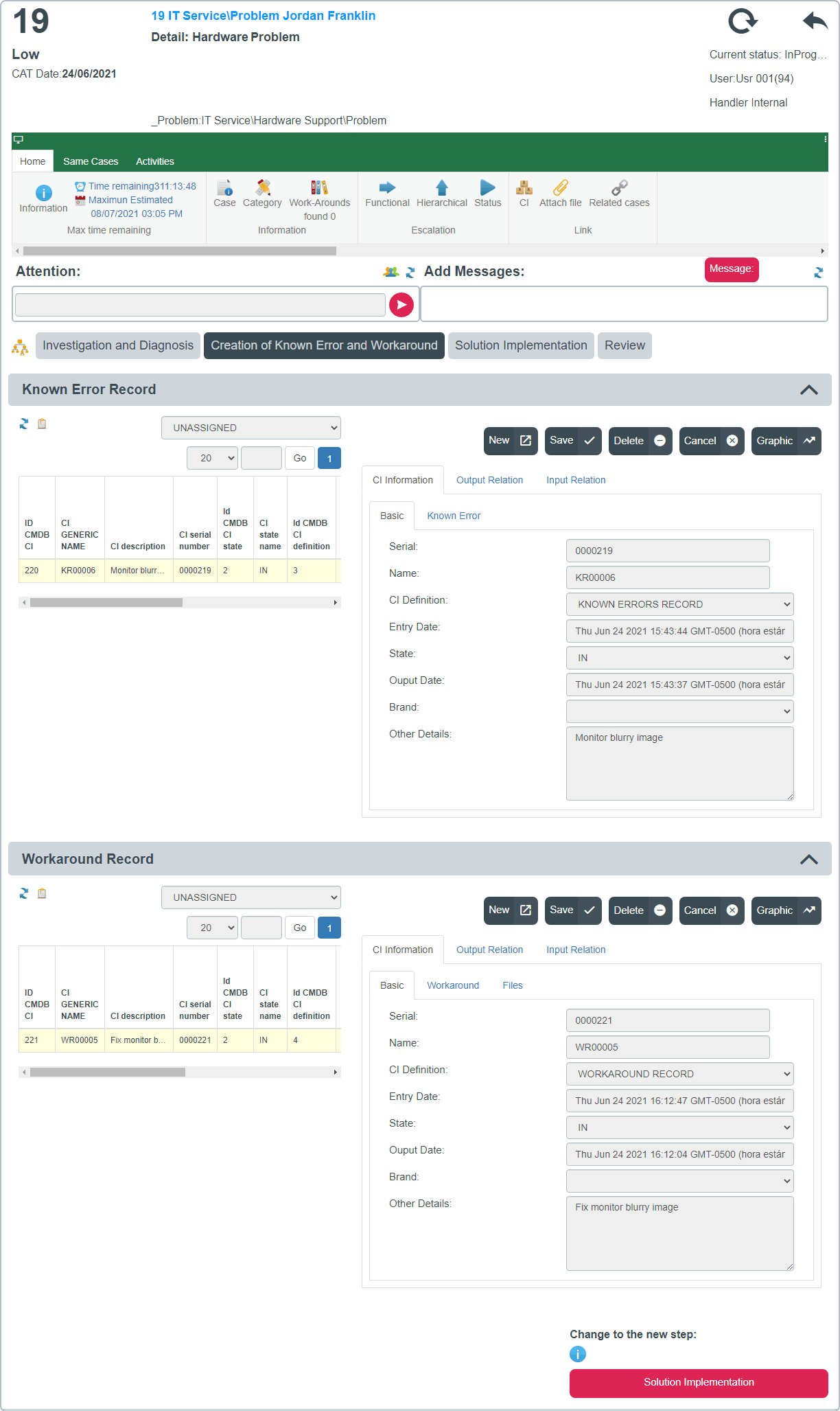
- Click on the New button
Fill in the following information in the Basic tab
All files are required.
- Click on the Save button.
Enable and Add KE or WA attributes
- Add information such as symptoms, description, solution, solution steps or files.
For Known Errors records, fill the fields in the Knownerror tab:
For Workaround records, fill the fields in the Workaround tab and/or the File tab:
The workaround may include several steps.
Click on the New button before adding each step to enable the form, fill in the following fields and click on the Save button for each step.The workaround may include several files.
In this tab files can be added to the workaround.
Click on the New button before adding each file to enable the form, fill in the following fields and click on the Save button for each file.
- Finishing the attributes edition, click on Save (On top bar) button.
Add relationships to KE or WA
- Select KE or WA record in the grid.
- Click on the record to enable editing. Select the tabs:
- To see the relationship types and existing relationships with other CIs.
- To add new relationships:
Output relationship: Relationship from the KE or WA to other CIs.
Input relationship: Relationship from other CIs to the KE or WA.
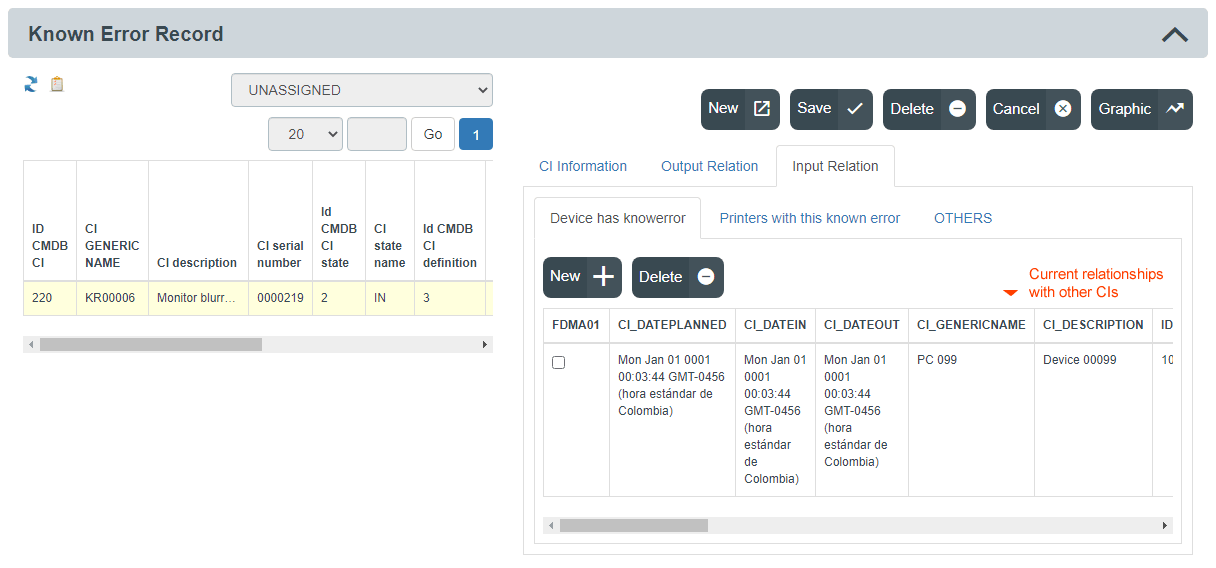
Select the type of relationship and click on the New button. A window for the selection of CIs will open, according to the relationship type. After selecting one or more CIs, click on the Save button:
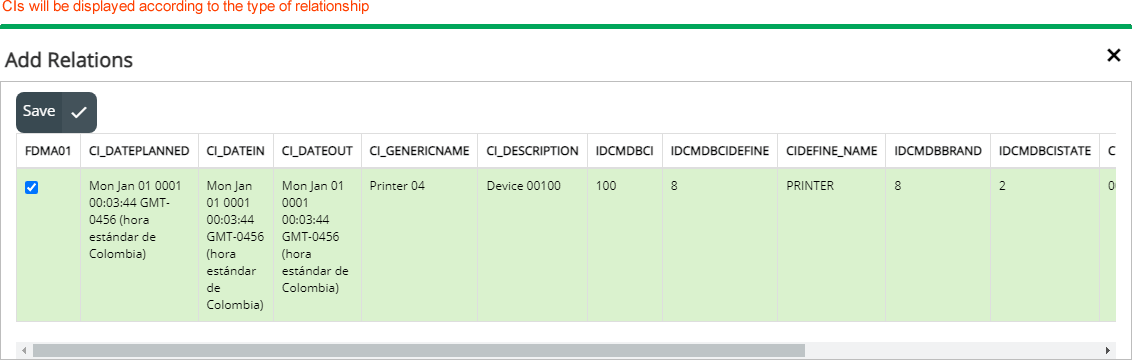
To graph relationships, click on the Graphic button
Link a workaround to a KE.
a. Select the WA and the Input relation > Knownerror has workaround tabs.
b. Click on New button to add one o more KE records. Once selected, clic on Save button.
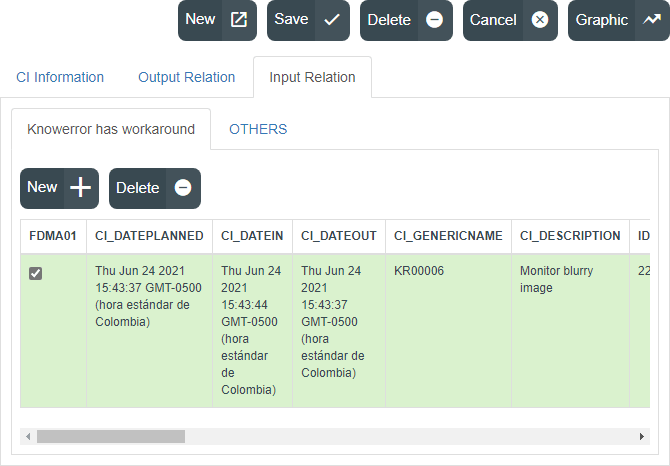
Link KE or WA to a category
Link KE and WA records to a one or more category(s).
Edit KE or WA record
- Select KE or WA in the grid.
- Click on the record to enable editing. Edit info in any of this tabs: Basic information, Additional forms, Input and output relations.
- Once you have finished editing, click on the Save button.