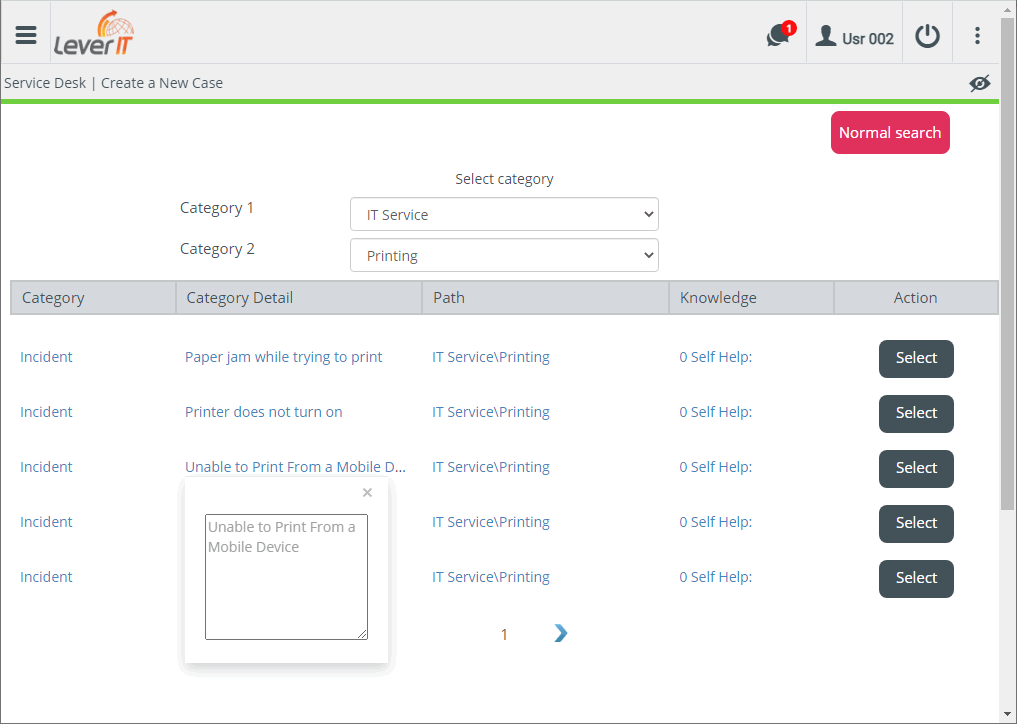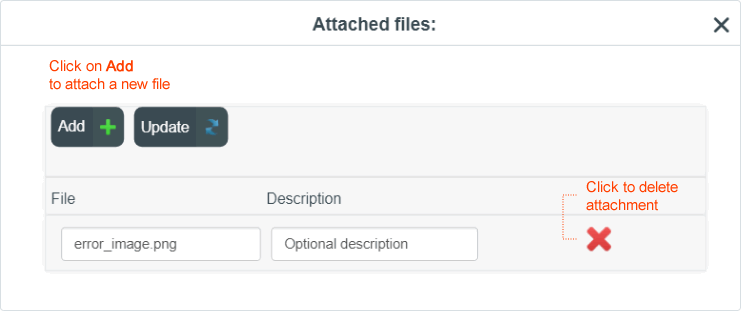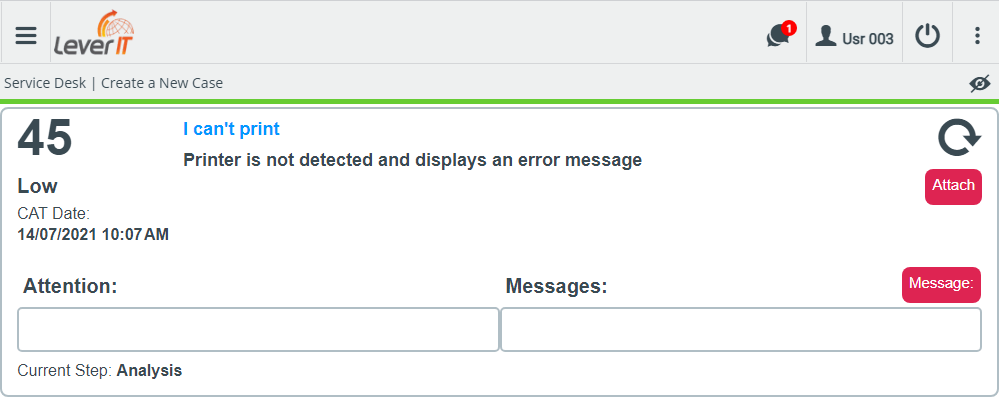- en
- es
How to create a new case
Case creation in the ITHelpCenter portal
- In the menu on the left select the option Create New Case.
- Selection of the subject of the case Selection or search for the category most related to the case:
- Normal search
In the text field enter a word or phrase that best describes the case.3)
Example: can't print.
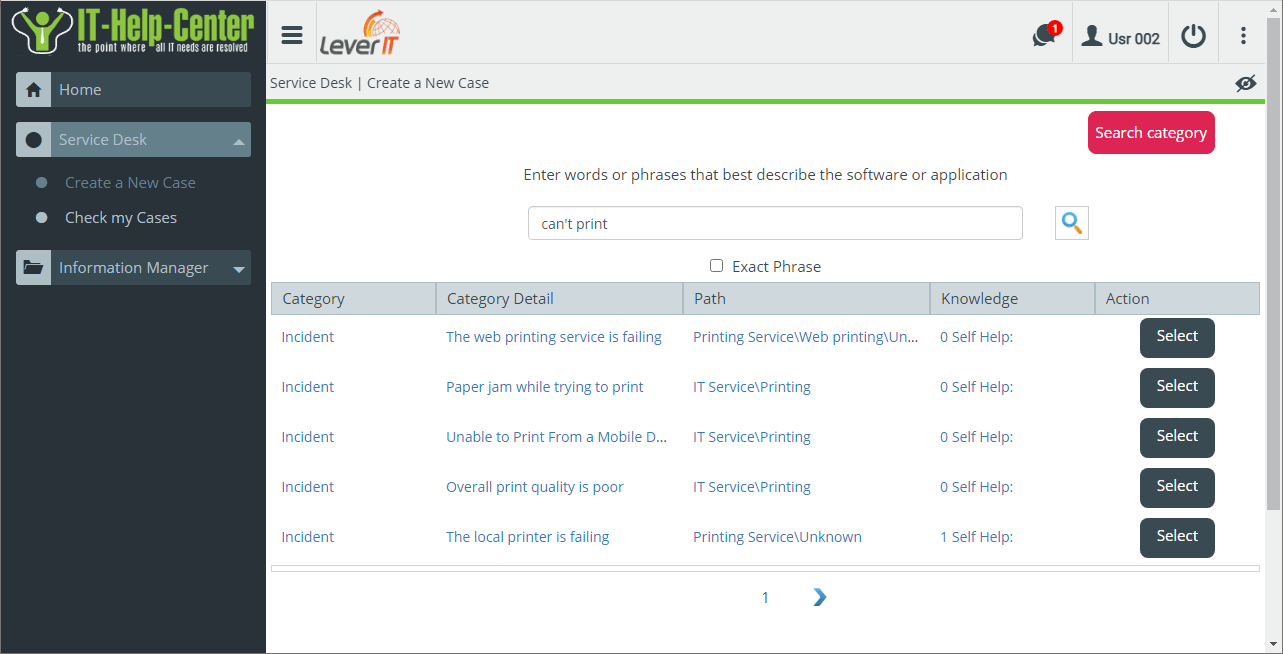
Knowledge: Articles of the Knowledge base linked to selected Category, click on link to display.
Click on the category detail to see the full text.
By enabling the Exact Phrase option, it will only show results that contain the same phrase entered in the text field, it will not show matches of the same words in different order. Example: unable to print
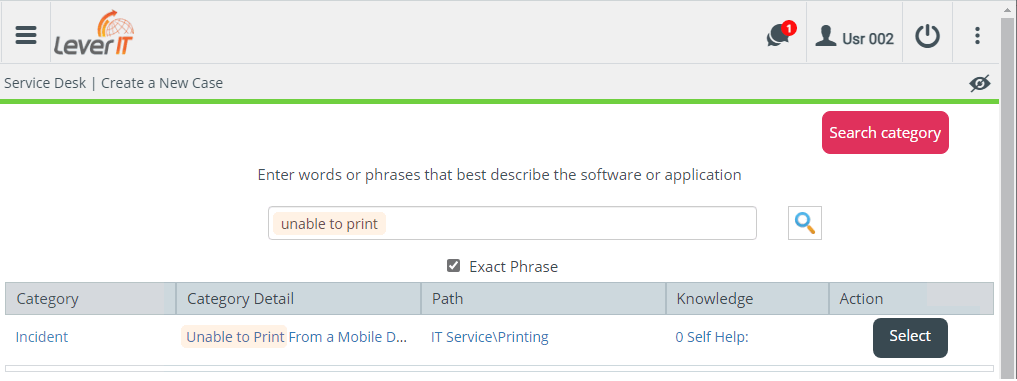
- Click on the Select button of the detail category that most closely matches the case to be reported.
-
Email case creation
1. To create a case by email, from any mail client, compose an email with the following characteristics:
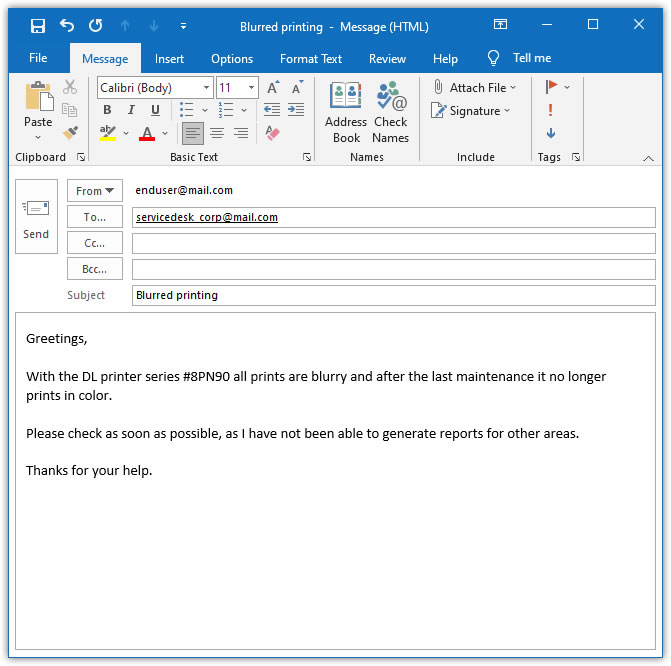
2. The system will receive the email sent by the user and it will be processed as a new case, allowing the user to review the case. See: How to check a case
Generally, the user will receive notification of case creation by email, informing of the case number assigned along other case info.