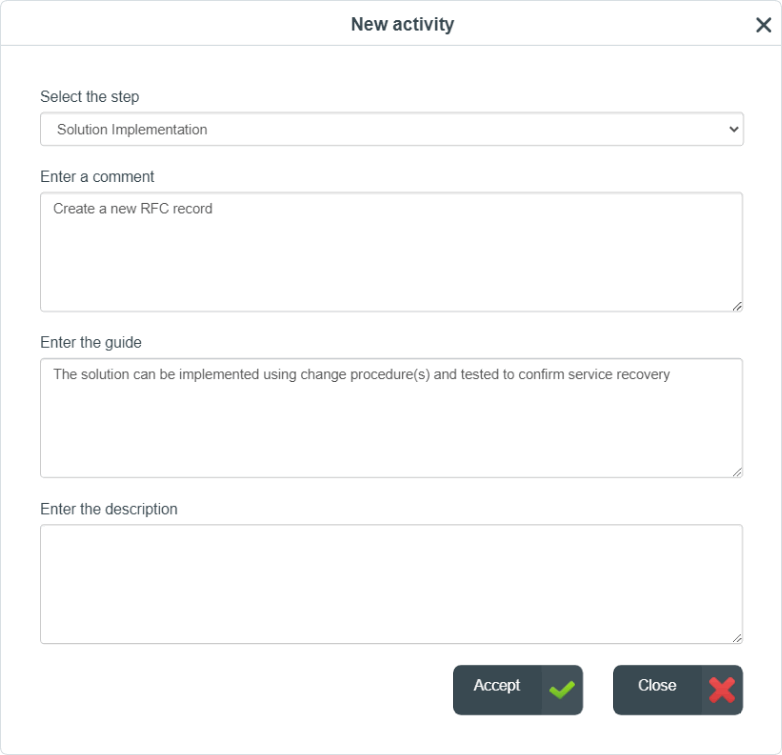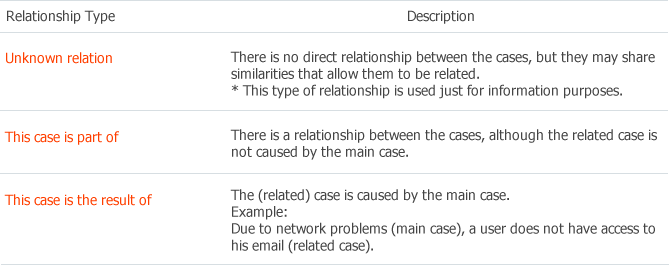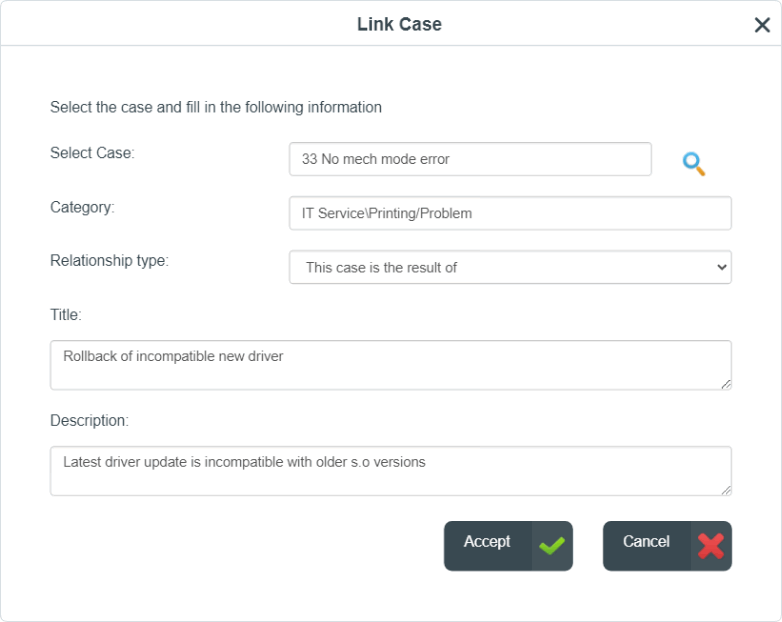- en
- es
Create a new RFC record from a problem
Once a problem is resolved, the solution can be implemented using change procedure(s) and tested to confirm service recovery. If a normal change was required, an associated Request For Change (RFC) will be raised and approved before a resolution is applied to the Problem.
- After saving, the window for adding relations with other cases will open.
- Current Problem case and its Category will be pre selected.
Fill in the fields:
- Relationship type: to define the type of relationship.
- Once the relationships are created, the form to create a new case will open.
See How to create a new incident record
See How to create a new problem record
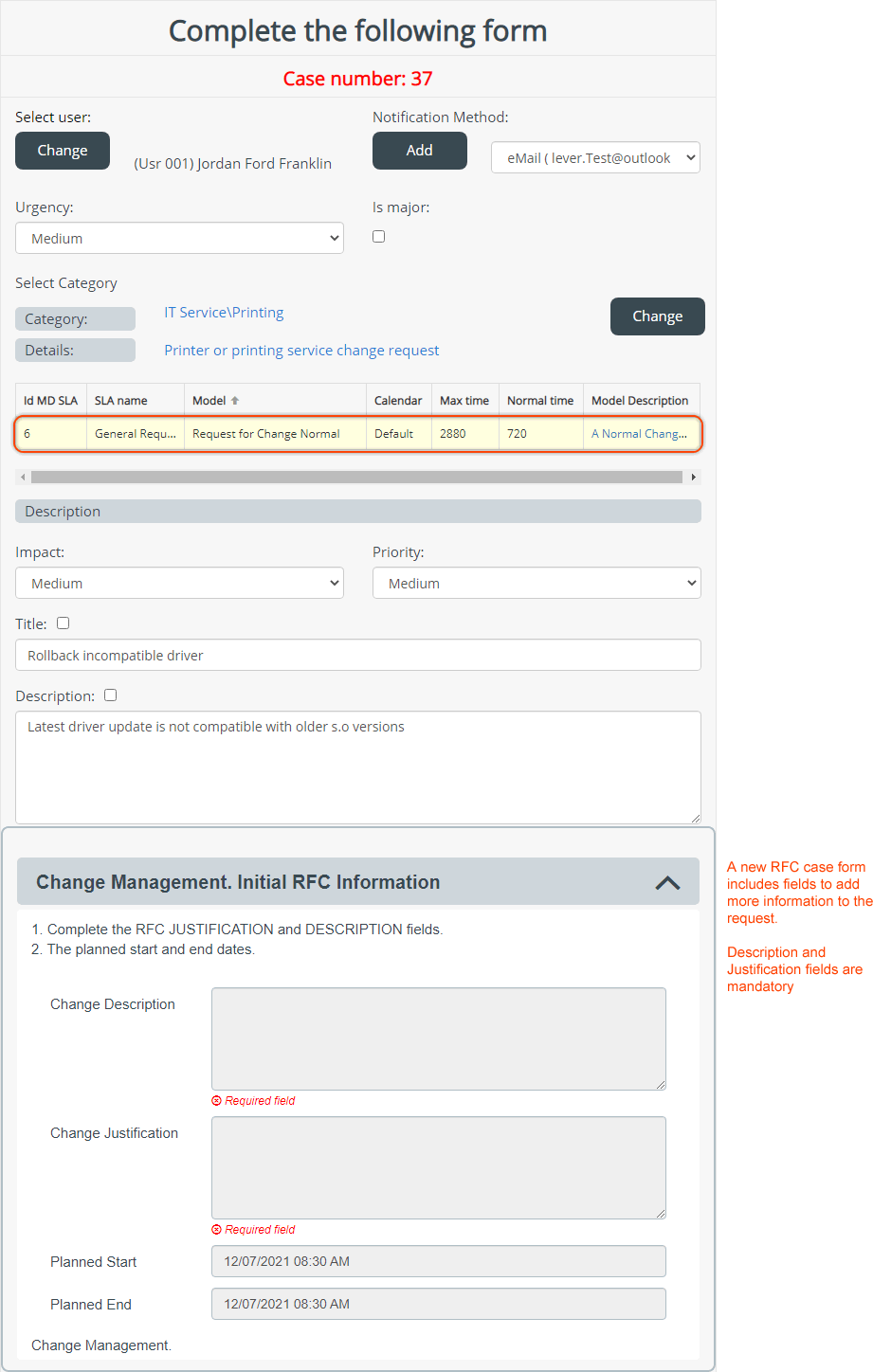
After the RFC record is created, the Activities info will be updated: