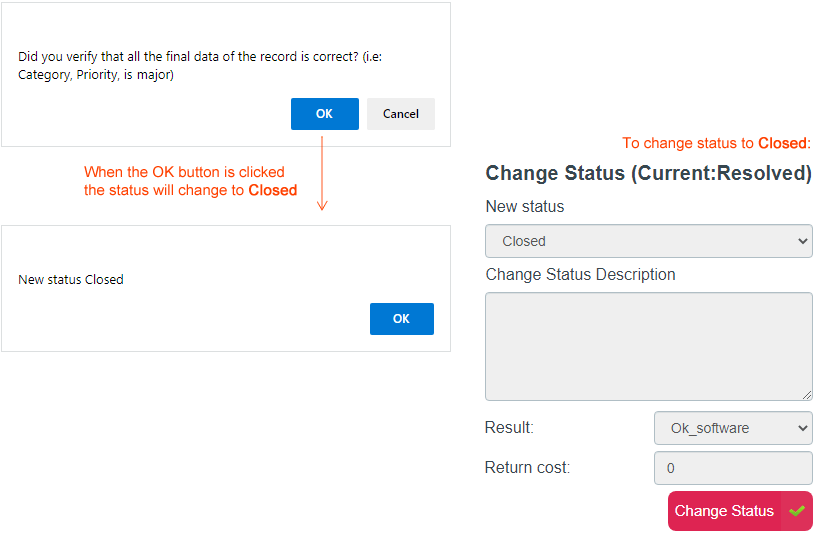- en
- es
Case Status and how to change it
Case possible statuses:
How to pause a case
To pause a case its current status must be InProgress.
- Log in to the ITHelpCenter portal. Go to Case Management > Console. In the case grid, select the case to pause and double click on it or click on the Resolve button.
- In the case attention window click on the Status button, the subwindow to change the status will open, select Paused in the drop-down field.
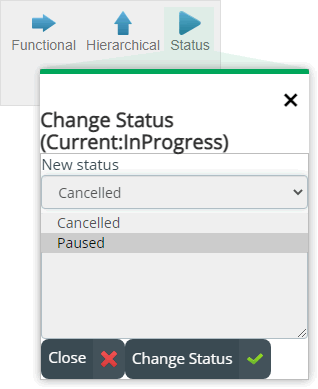
- Optional. Enter the cause of the change and click Change Status In the main case attention window click on the Update button to refresh the case status to Paused.
To change the status to InProgress select the case and with the Status button change the state again.
How to cancel a case
To cancel a case its current status may be InProgress, Paused or Resolved.
- Log in to the ITHelpCenter portal. Go to Case Management > Console. In the case grid, select the case to cancel and double click on it or click on the Resolve button.
- In the case attention window click on the Status button, the subwindow to change the status will open, select Canceled in the drop-down field.
- Optional. Enter the cause of cancellation and click on Change Status. The case will be automatically discarded and the attention window will close.
How to close a case
- Log in to the ITHelpCenter portal. Go to Case Management > Console. In the case grid, select the case to pause and double click on it or click on the Resolve button.
- A case can only be closed when the case is already in the last step of the model, where the Closed option will be available in the status drop-down field.
Optionally enter a closing comment and select from the list a result and cost of the solution.
Finally click on the Change Status button, a message will be displayed indicating if the category, priority, urgency (Is Major) of the case was verified before closing, when the OK button is clicked the status will change to Closed. See Category tool