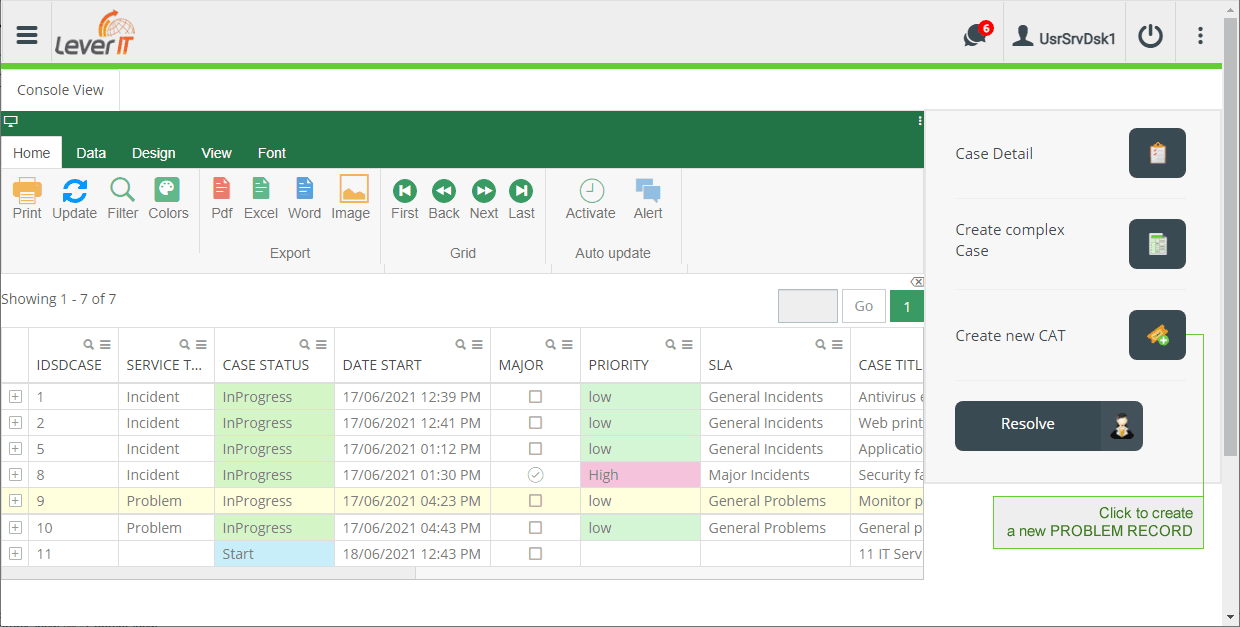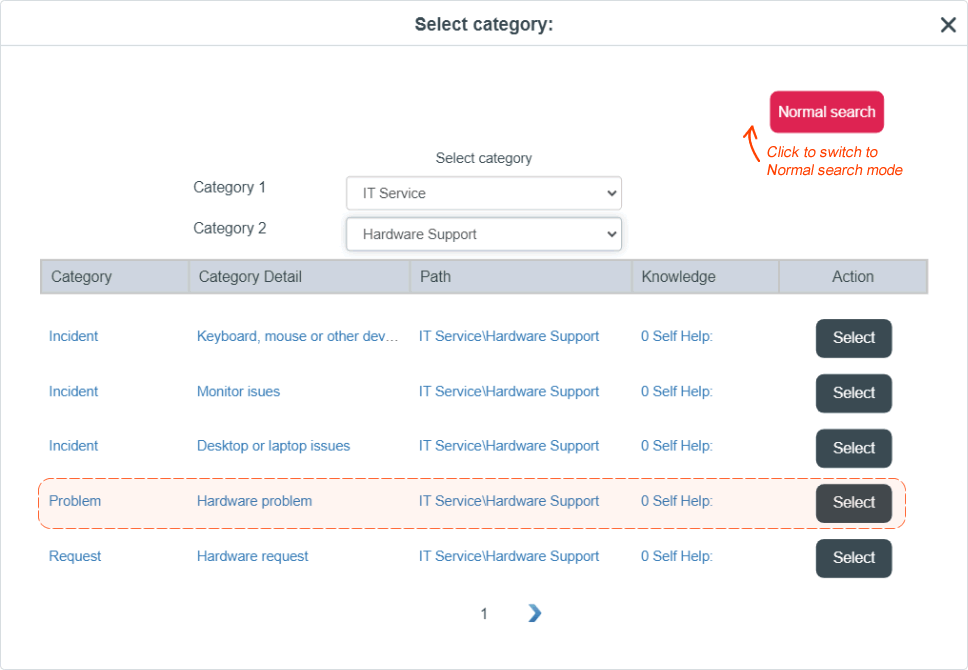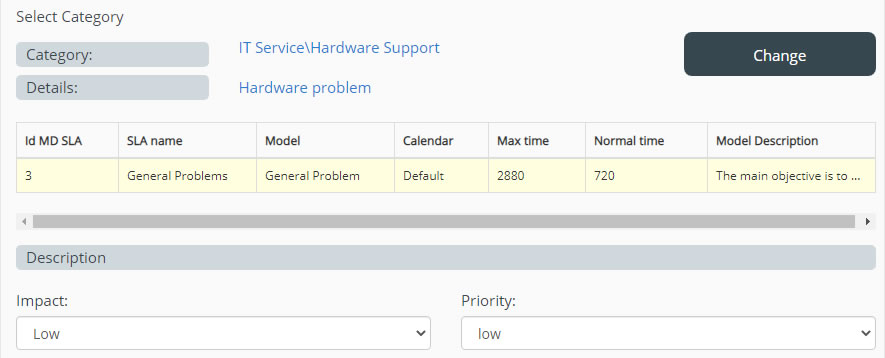- en
- es
How to create a new problem record
- In the console tool panel, on the right side of the screen, click on the button Create new CAT, the following case form will open:
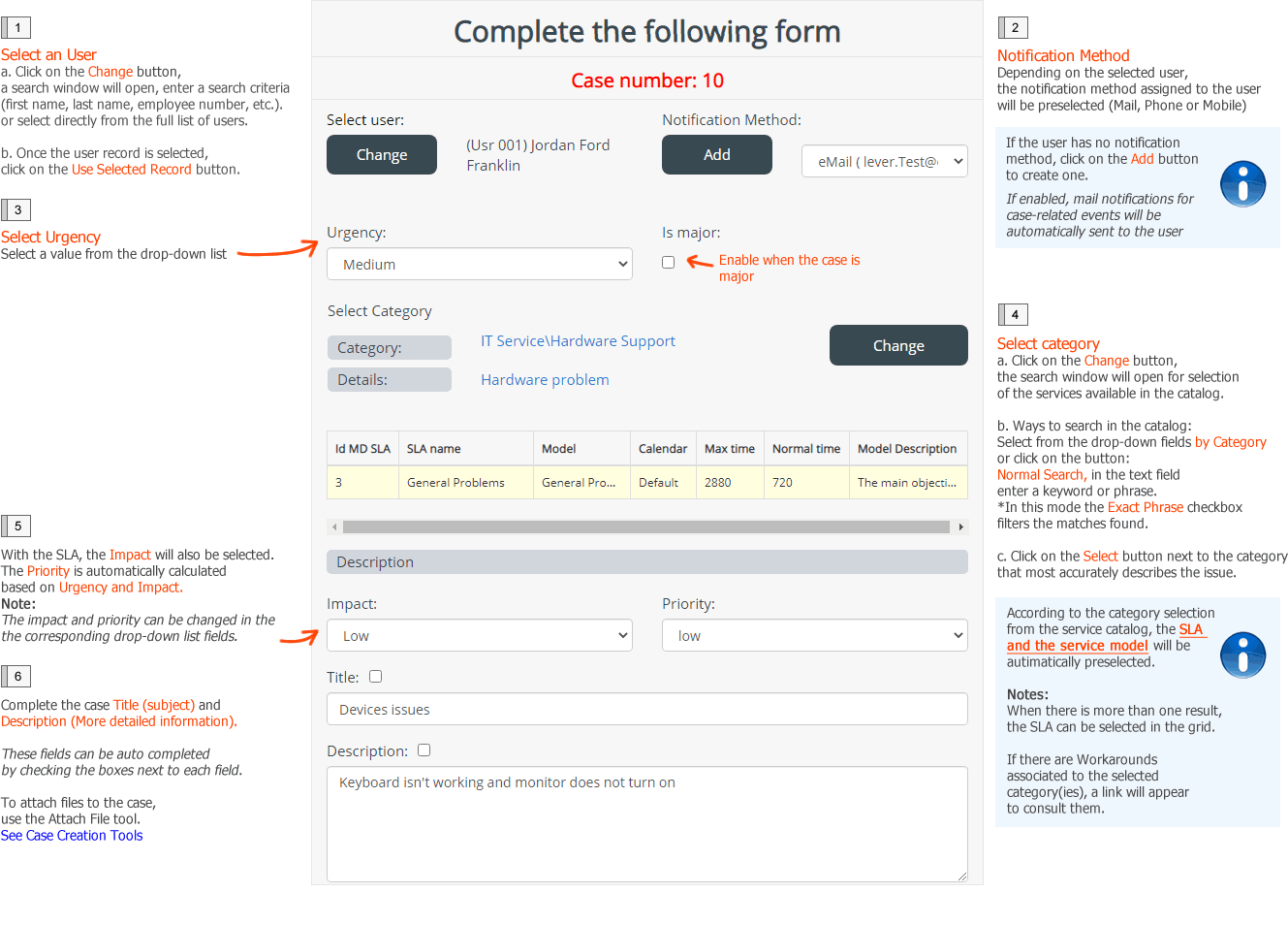
Category selection, search modes:
- Optional: Additional forms
Besides the case form, additional forms and fields can be configured according to the model type. When enabled, these forms will be displayed after the model automatic calculation while filling the main case form.
Forms may include:
- Once the case creation form has been filled out, click on the Add case button located on the case creation tool panel.
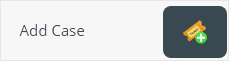
Case Creation Tools
After clicking on Create New CAT button the case creation form will open and the following tools will be available also:
 | Template: |
| CI Affected: Allows to add/delete/edit CIs related to the case. |
|
| Attach file: Allows to add/edit/delete files to the case. There is no restriction on the file type and the maximum file size allowed is 10Mb. |
|
| Link case: Allows to add/edit/delete case relations to the current case.1) |
|
| Cancel case: Stops case creation, once this button is clicked a dialog box will appear to confirm the cancellation of the case, if confirmed, a popup window will appear informing that the case has been cancelled. |
|
| Save draft an exit: Saves the entered case information and closes the case creation form, without deleting or canceling it. Note that: The case is not fully created yet and its initial status will be Start To complete case creation, select the record in the grid and double click on it to reopen the form. The status of the case after its creation will be InProgress |
|
| Add case: Allows the creation of the case after completing the information of the basic form and additional forms2). |
|
| Keep Resolving: When this option is checked, the case attention window opens immediately after its creation only if the advisor is the case owner. When the advisor is a case handler, must select it in the grid of assigned cases to start attention. |