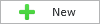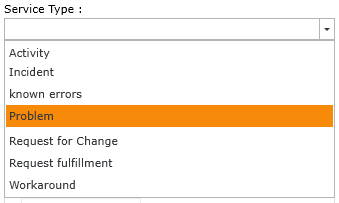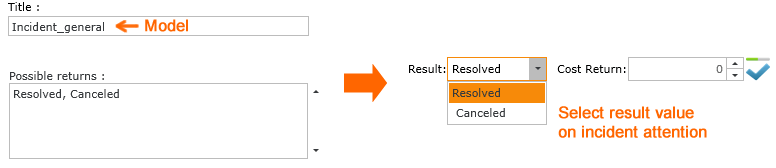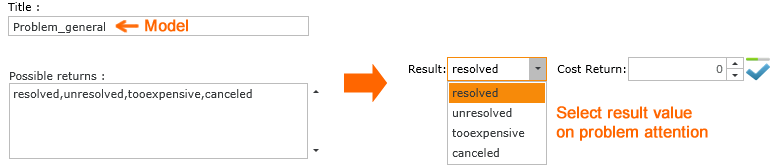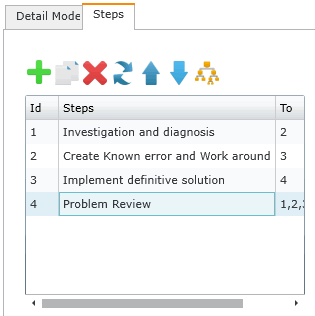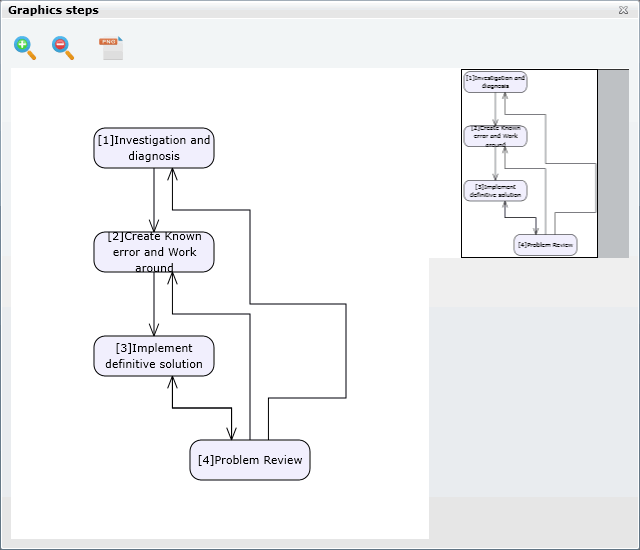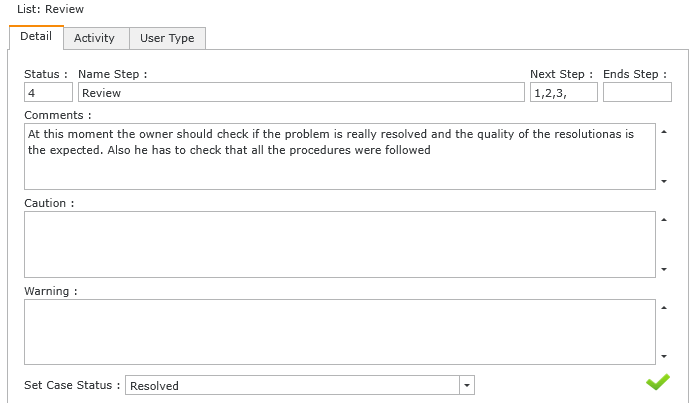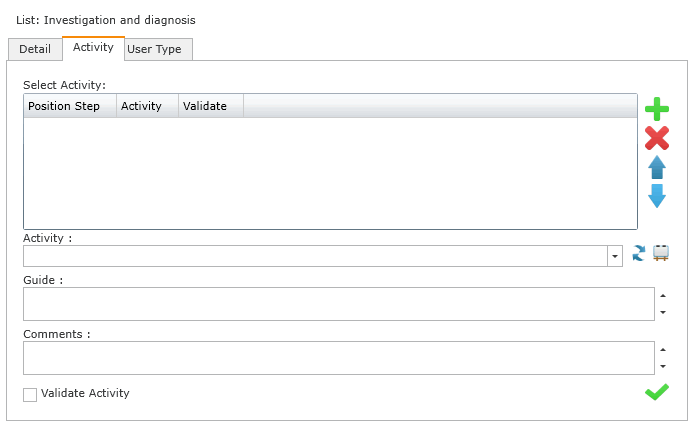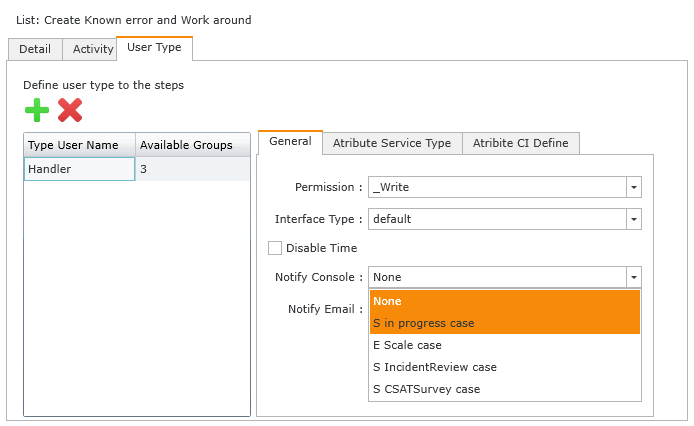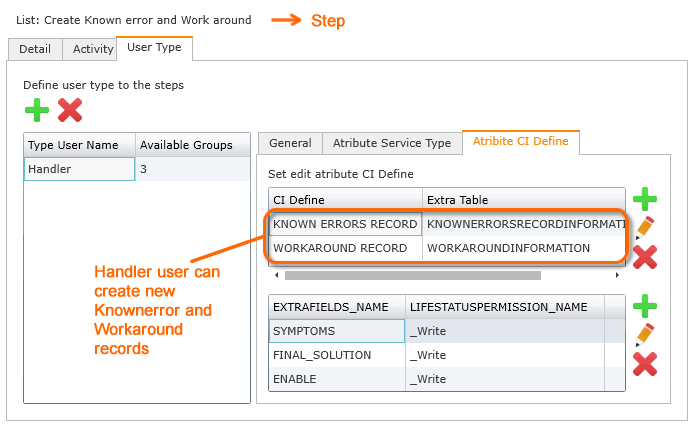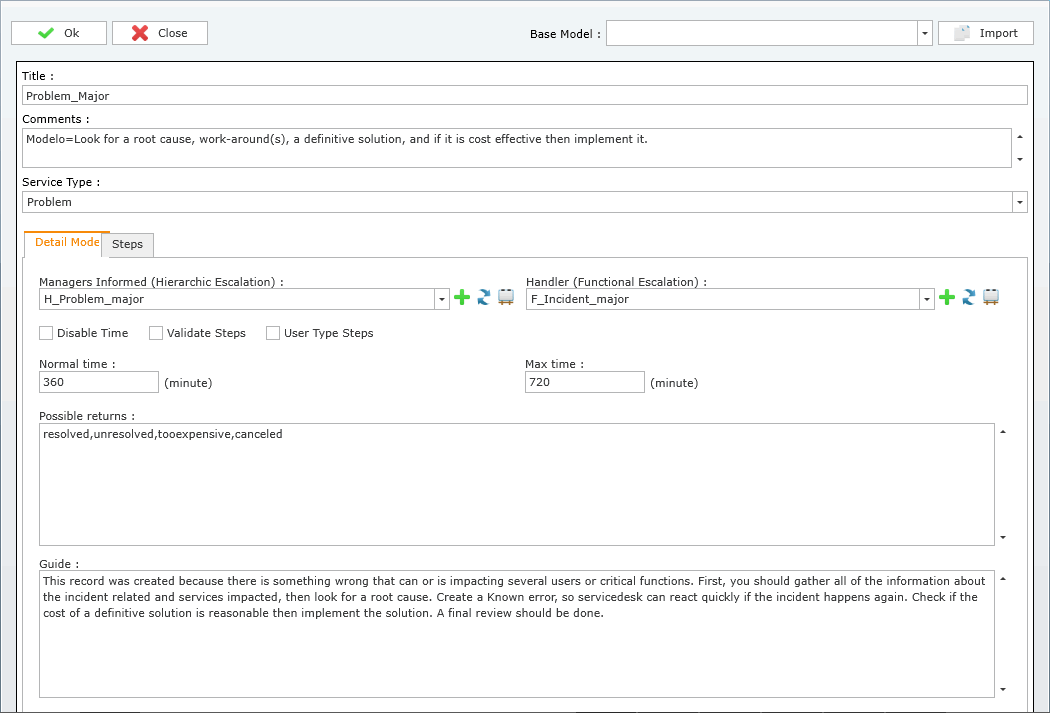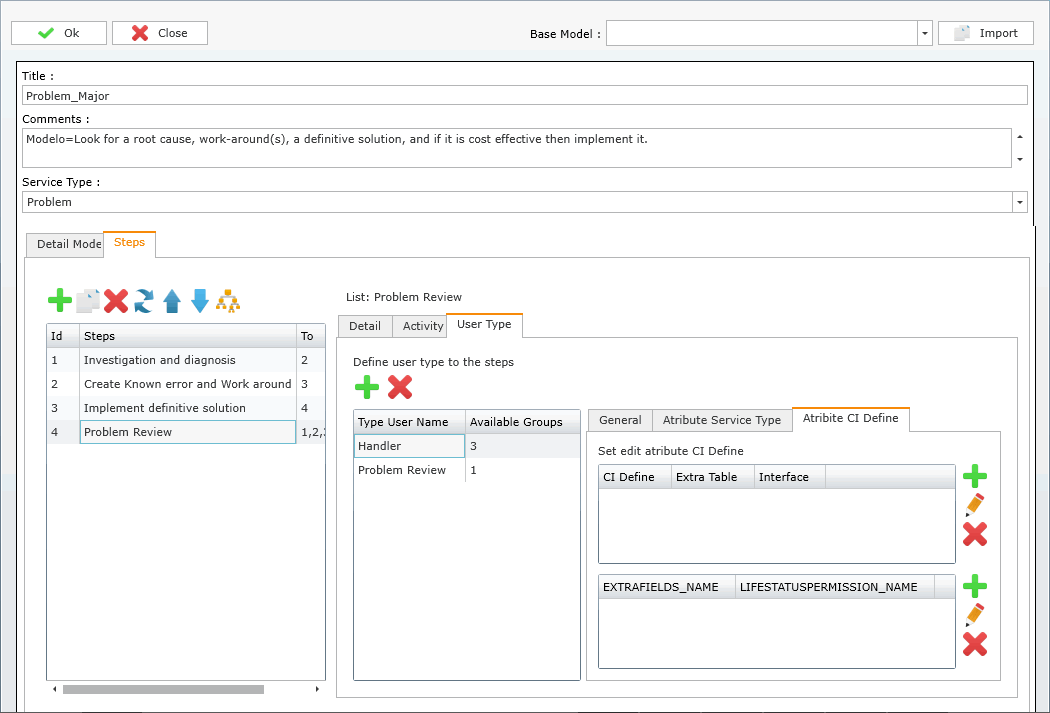- en
- es
How to create a model
To have access to system configuration you should have administrative privileges.
1. Add basic model data
- Title: Model name.
- Comments: Description.
2. Add model detail
Hierarchic and functional escalation
- Manager informed (Hierarchic Escalation):
There are two ways to add hierarchic escalation:
You can select an pre-existing configuration from the drop-down list, to see its settings click on
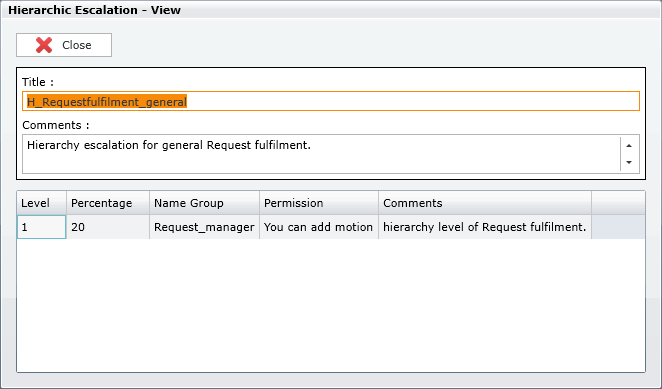
Or create a new configuration, click on
Add title, description, level, percentage (Of time), group to escalate and set permissions (See, motion, movement transfer)
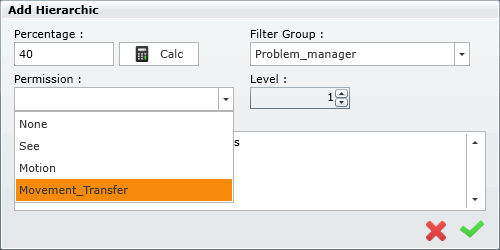
- Handler (Funtional Escalation):
Like hierarchic escalation, there are two ways to add functional escalation:
You can select an pre-existing configuration from the drop-down list, to see its settings click on
Or create a new configuration, click on
Add title, description, level, percentage (Of time) and group to escalate
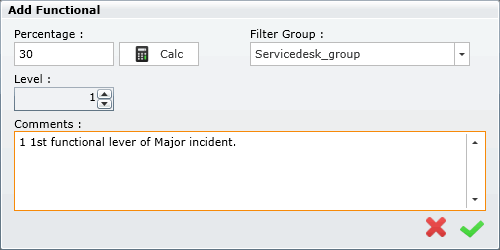
Validation and Time settings
- Validation settings: Enable validation options such as: Disable time, Validate steps, User type steps
Result values
Guide
Service support instructions to help solving a case faster.
3. Add model Steps
Add a list of steps for the service model, each step can have its own settings:
- Configure each step:
Detail
Set case status
Define a status for each step, i.e: InProgress, Resolved, Paused. Here the administrator configures in which step of the model the status of the case changes from InProgress to Resolved. When the status changes to Resolved time counting stops for the case
Investigation and Diagnosis step has In progress as status 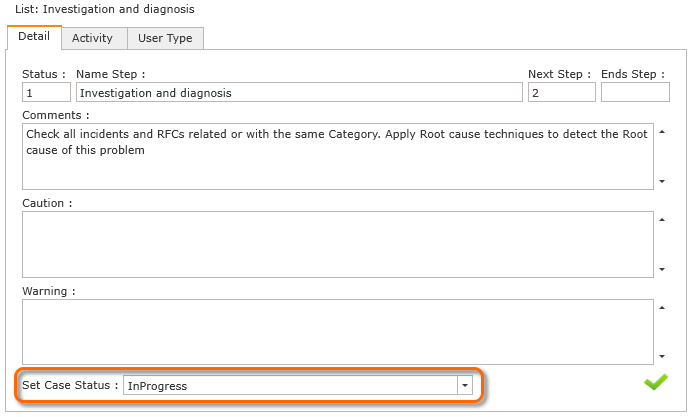
The administrator defines the step in which the case could be considered as resolved.
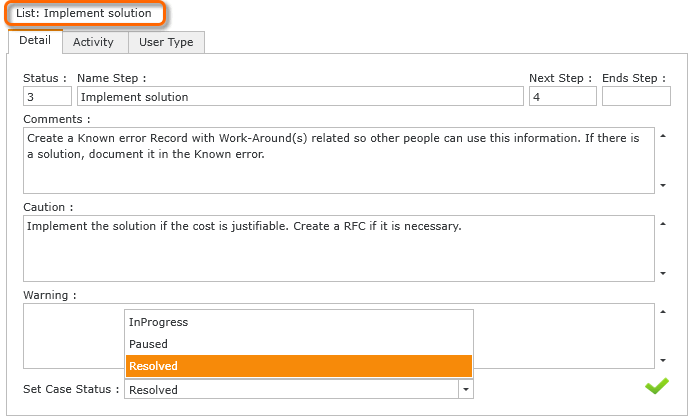
Review step has Resolved as status 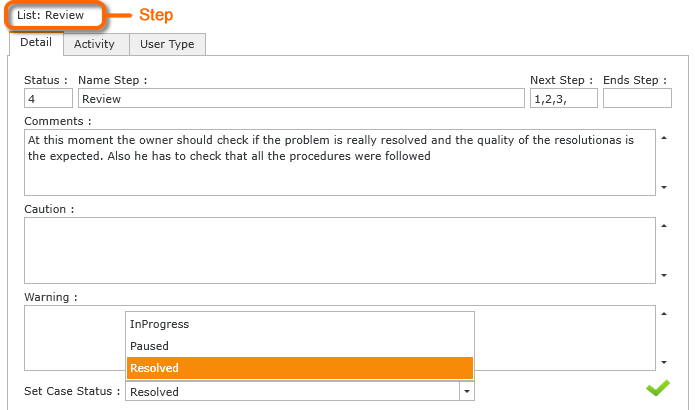
Click on  to save configuration and case status.
to save configuration and case status.